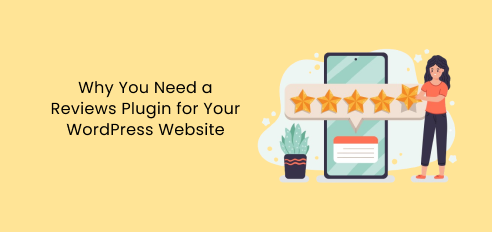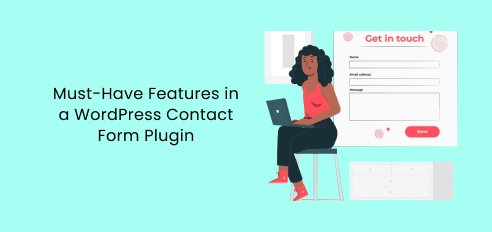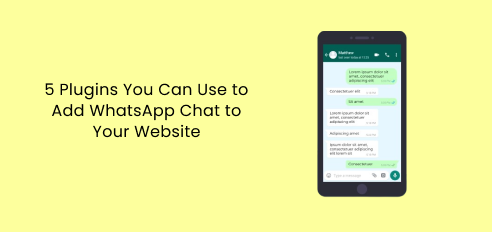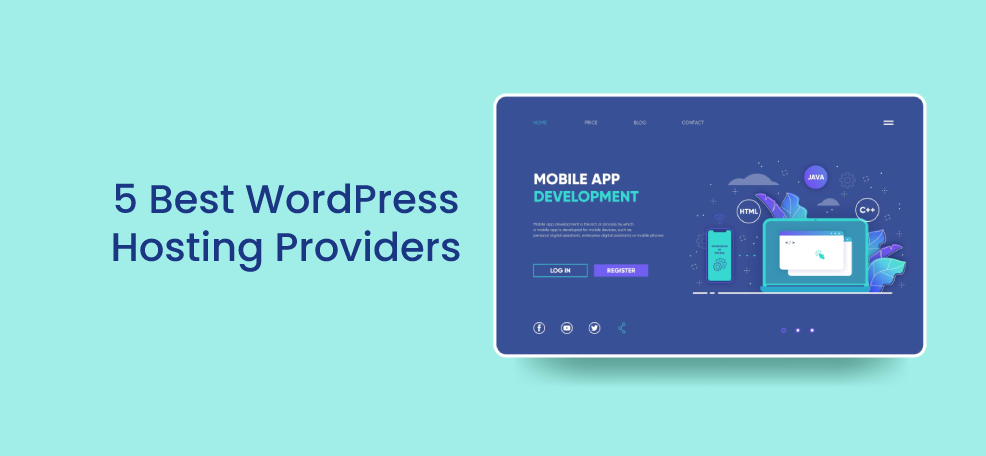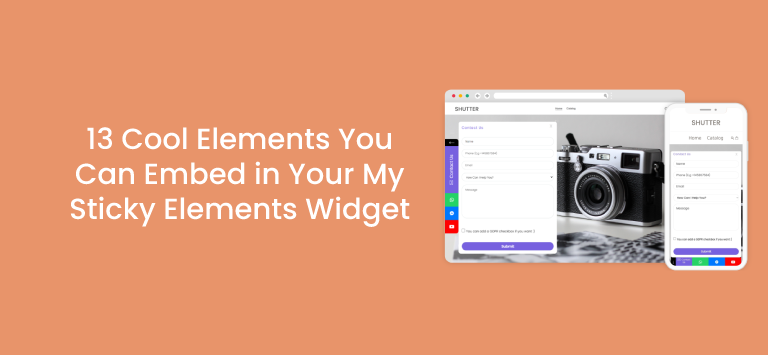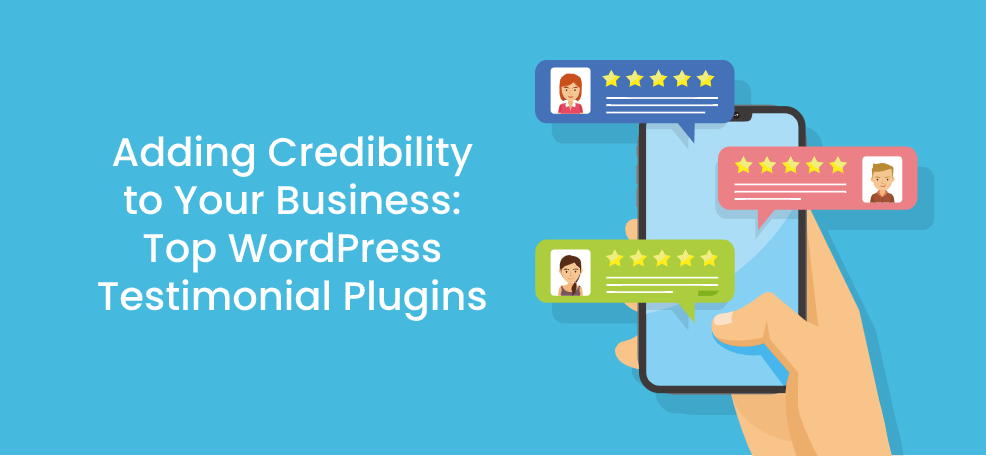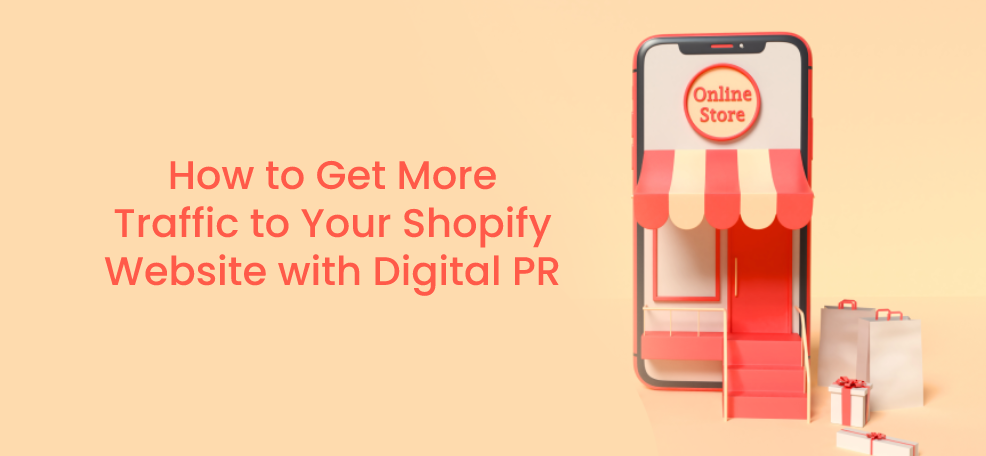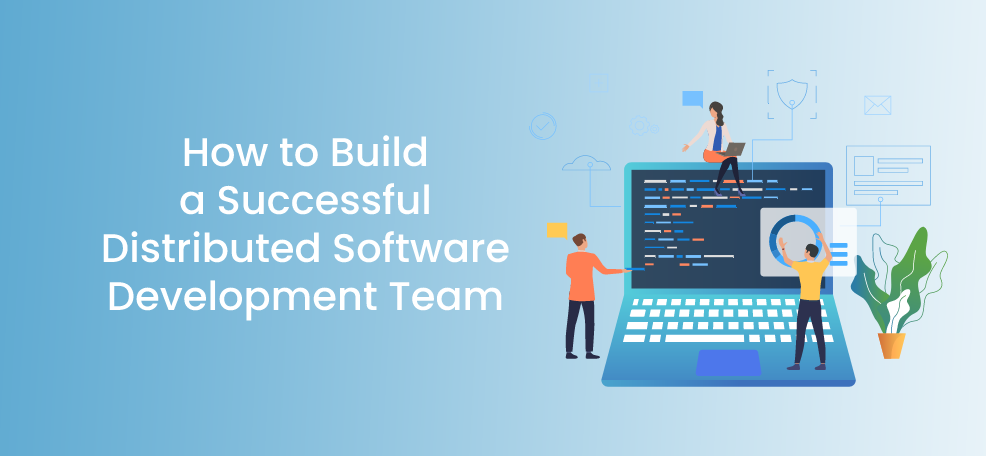Customizing your Folders with colors is now here! You can now assign different colors to each folder.
This function is really useful for quickly identifying your contents folder. You have complete choice over the colors you use to distinguish your folders.
If you haven’t tried the Folders plugin on your WordPress site yet, this might now be the best time for you to try. 😊
With Folders, you can easily organize your Pages, Posts, Media Files, etc. You can quickly drag and drop items into directories and change the folders tree view (hierarchy) as you wish.
The plugin only creates virtual folders and it doesn’t create actual folders in your server or WordPress installation. As it is only a backend organizer, adding a page/post/image into a folder will not change its URL.
The Folders plugin is perfect for you if you want to keep all of your media files organized in folders including photos, videos, music, main website pages, and blog posts. You can also place media in multiple folders, such as images used on different pages.
Take a look at the sample image below on how the Folders plugin is used to organize the store’s product images placing them into folders and assigning a color to easily identify them.
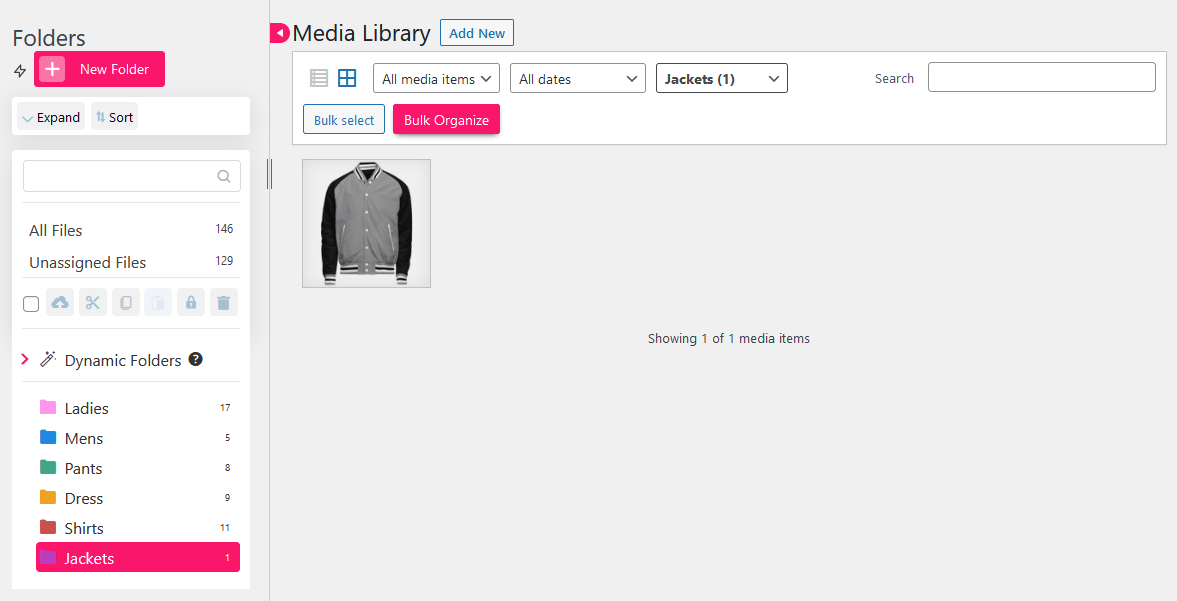
Make your team more productive in finishing the assigned task with the help of well-organized colored folders.
The sample image below shows how Folders is being utilized to organize the team’s draft posts. Making it easy to check the progress of each post and able to identify what needs to be done. The team created folders where they can place draft revisions and also created folders for the posts that have deadlines.
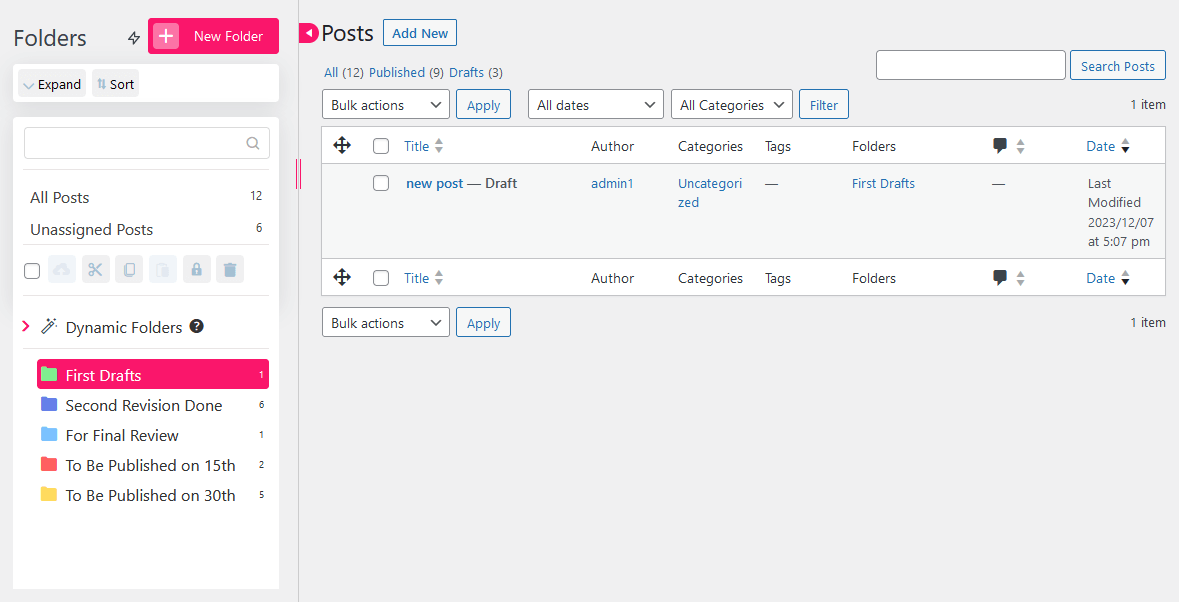
Another example below is how Folders with colors helps organize the WooCommerce products (Pro feature). This makes it easy to keep track of the products on sale. It also helps you plan ahead of time what products you want to add to the sale in the future.
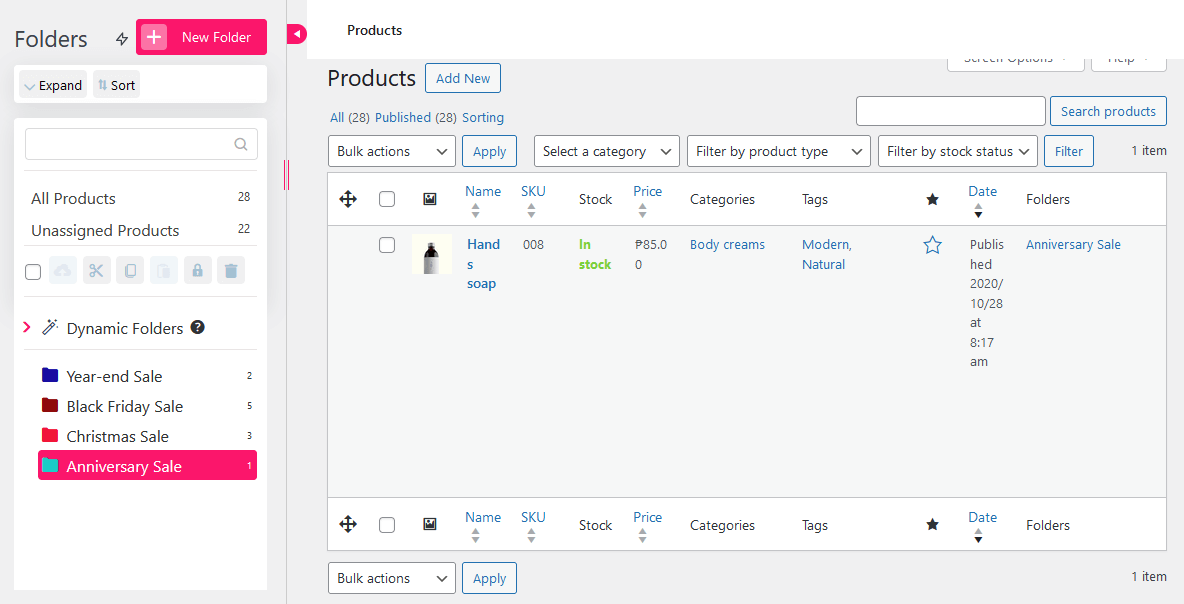
Do you want to try this new feature now? Please check our easy visual guide below:
How to set colors for your Folders