In this guide we’ll show you how you can add traffic source targeting to your Coupon X widget in a few super simple and quick clicks. Click to read more about how to use Coupon X for Shopify or Wix.
With this feature you can offer a specific coupon code for users that came to your website from specific traffic sources including direct traffic, social networks (e.g. Facebook), search engines (e.g. Google), Google Ads or any other traffic source or website.
First, open the Coupon X app in your Shopify or Wix admin panel and click on the ”Edit” option next to your widget.
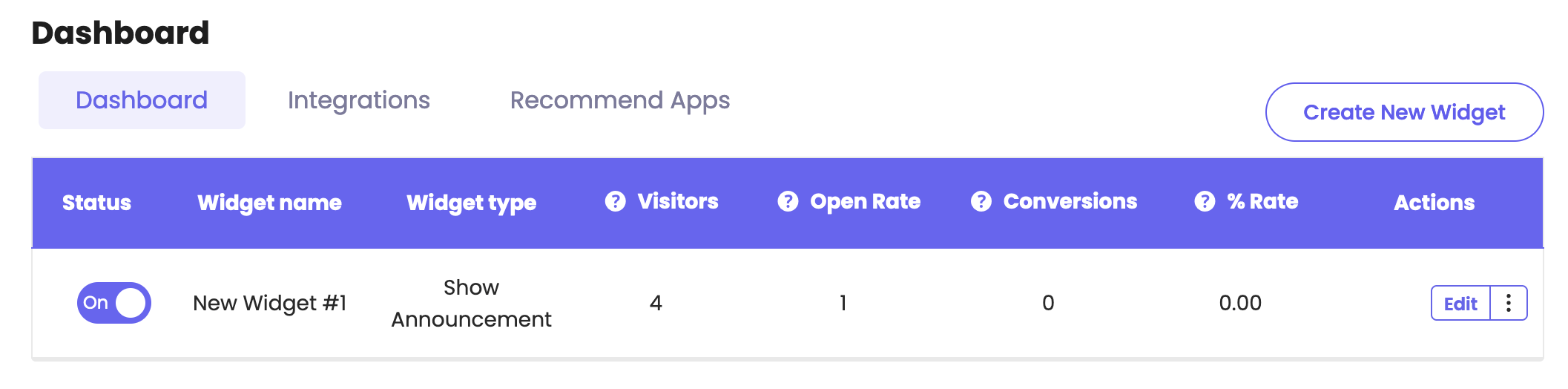
Click on ”Triggers and targeting” in the page that will open.
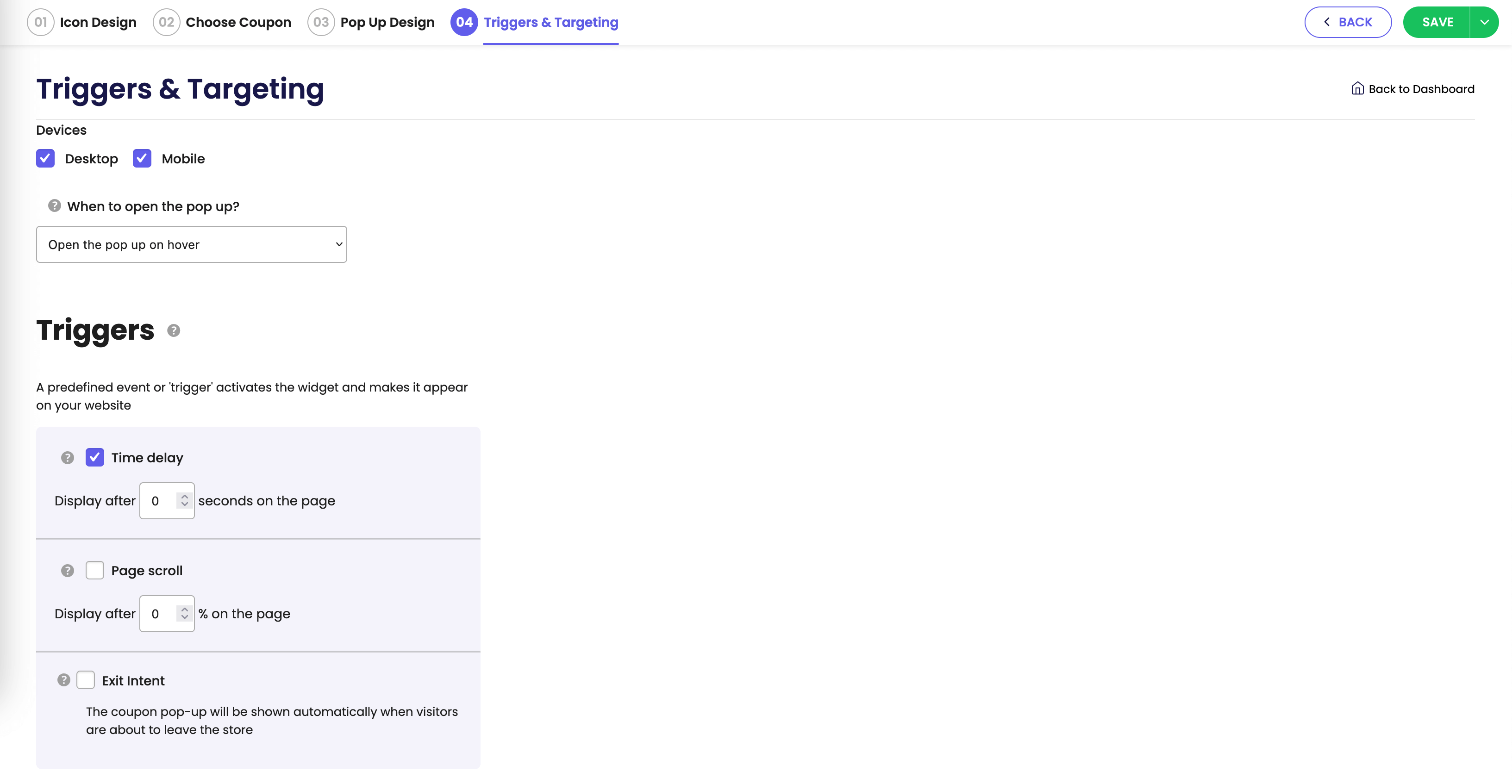
Scroll down the page and look for the ”Traffic source” option. Please note it’s available for pro users only.
Now you need to turn on or off each of the settings: direct visit (to show the discount code to visitors who arrived at your website from direct traffic), social networks (to show the discount code to visitors who arrived at your website from social networks), search engines (to show the discount code to visitors who arrived at your website from search engines), Google Ads (to show the discount code to visitors who arrived at your website through Google Ads), or choose to display your coupon code to traffic generated from a specific URL that contains or doesn’t contain a specific website. For example, if you have an email marketing campaign and only want to show the discount widget to them, you can add a UTM from the email link and use the traffic source targeting functionality for specific URLs containing that UTM.

That’s it! When you’re done setting up your cart targeting settings, don’t forget to hit ”Publish” at the bottom of the page. Easy as 1,2,3 ☺️
Now your Coupon X coupon code will only be displayed to visitors who meet the above criteria you have just selected.
You can also read more about how to display the widget on specific days and hours, add page targeting to display the widget on specific pages, add country targeting to display the widget for specific countries, choose to display different widgets based on the time of the day, set up cart targeting rules, set up date schedule targeting, set up traffic source targeting or set up customer tags targeting by clicking on each of the hyperlinks.