In this guide we’ll show you how you can display your Coupon X coupon code on specific days and hours on your website in a few super simple and quick clicks. Click to read more about how to use Coupon X for Shopify or Wix.
With this feature you can customise your widget so that it only appears on specific days or in specific hours, depending on your business working hours and availability, or based on your visitors’ browsing habits. That way the coupon code won’t be available in hours your shop isn’t open, for example, or at the times of the day when you don’t get as many visitors.
Start by creating a new First, open the Coupon X app in your admin panel and click on the ”Edit” option next to your widget. Click on ”Triggers and targeting” in the page that will open.from the Coupon X app dashboard by clicking on the ”Create New Widget” button.
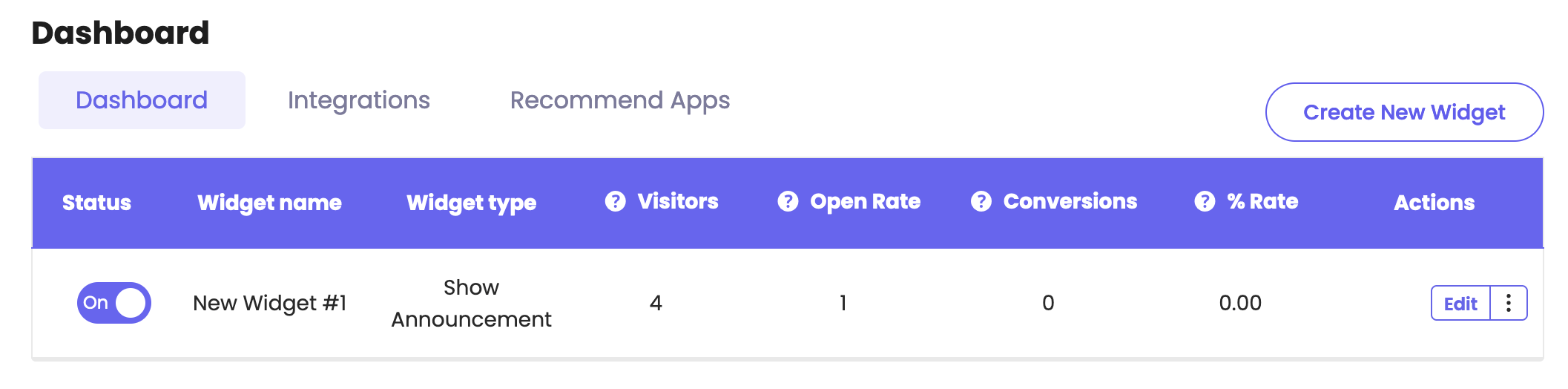
Scroll down the page and look for the ”Days and hours” option. Please note it’s available for pro users only.
Click on ”Add rule” and then you can now select to display the widget on specific dates and hours based on your opening days an hours.
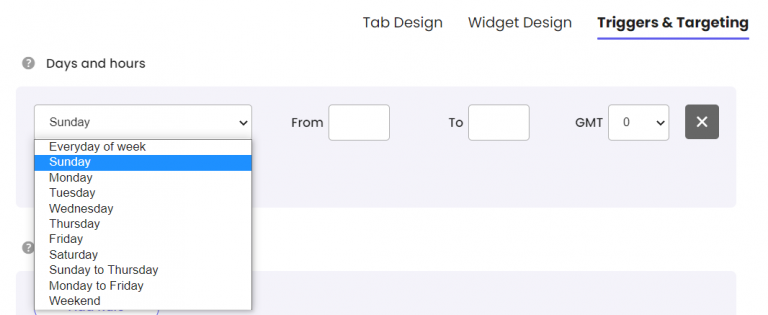
You can add a separate rule for each day of the week or choose from our ready custom options – ”Everyday of week”, ”Sunday to Thursday”, ”Monday to Friday” or ”Weekend”.
Then select a ”from” and ”to” hour and don’t forget to choose your timezone correctly from the ”GMT” option! If you don’t know your exact local timezone to GMT rate, you can check it out here: https://greenwichmeantime.com
When you’re done setting up your days and hours setting, don’t forget to hit ”Publish” at the bottom of the page. That’s it! Easy as 1,2,3 ☺️
Now your Coupon X coupon code will only be displayed in the specific days and hours you have just selected.
You can also read more about how to add page targeting to display the widget on specific pages, add country targeting to display the widget for specific countries, choose to display different widgets based on the time of the day, set up cart targeting rules, set up (past) orders targeting, set up date schedule targeting, set up traffic source targeting or set up customer tags targeting by clicking on each of the hyperlinks.