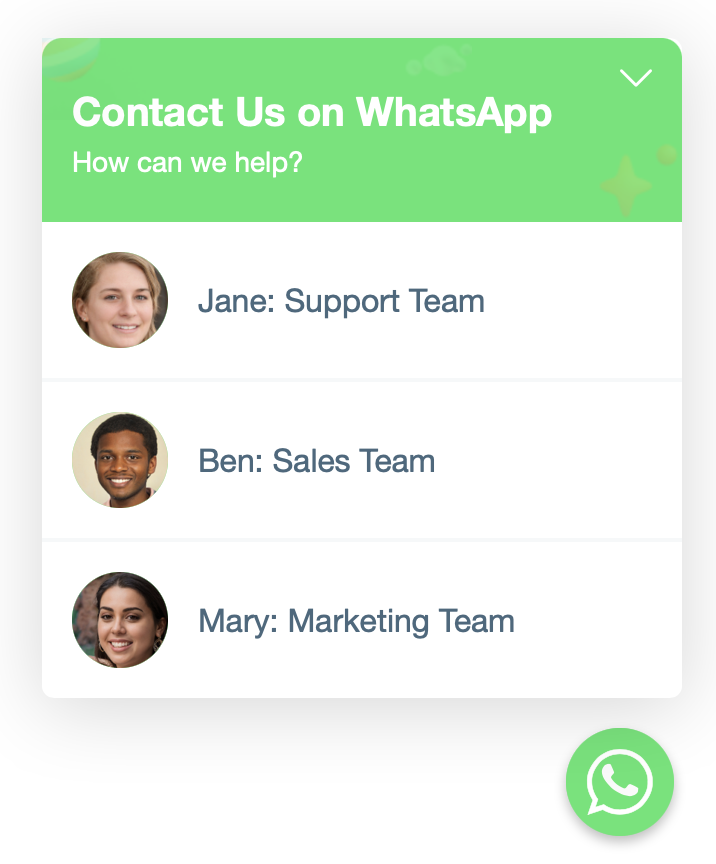In this guide we’ll guide you through setting up Chaty with different agents or otherwise, we’ll show you how to add multiple instances of the same channel to your widget, for example two WhatsApp numbers of two different agents to contact.
You can add multiple agents to each channel in Chaty, apart from the custom links and the contact form, however for the purposes of this guide we’ll use WhatsApp as an example. Also, please pay attention that the functionality is available in our Pro plans only!
To learn more about how to use the Chaty plug-in click here, and don’t forget to check our entire Chaty knowledgebase to make the most out of it.
So let’s get right into it.
1. Navigate towards your Chaty settings and add the channel you’d like to add agents to, for example, WhatsApp. The regular channel settings will appear. To set up agents, click on the “Add agents” button.
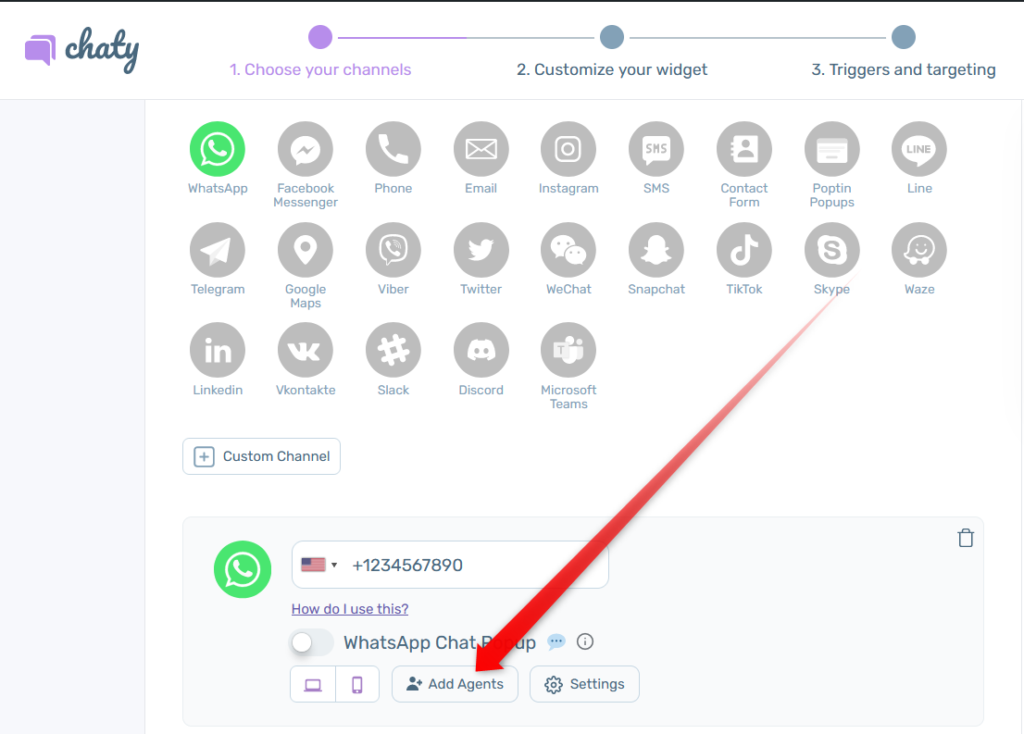
2. A new screen “Group channel launcher” will appear. Click on the “Customize” button to reveal more settings. Use these settings to customise your initial WhatsApp channel button with an icon, text, header and sub-header and colours of your choice.

3. These settings refer to the screen that users will see with the different agents. Once set up, it should look like this on your website:
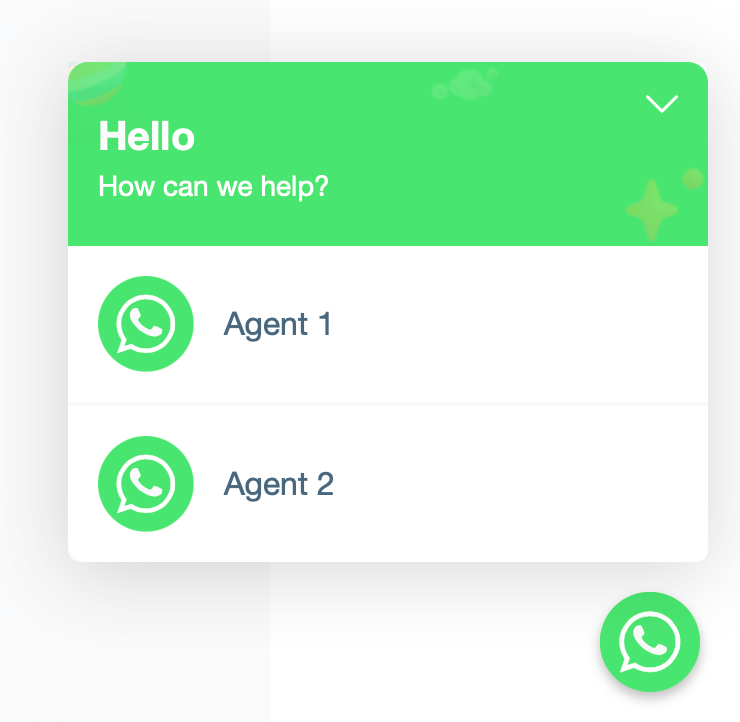
4. Scroll down to the “Manage your agents” screen that will appear below the “Group channel launcher” – there you can add each of the agent’s details, in this case, the two different WhatsApp numbers. You can also add a 3rd, etc. agent by clicking on the “+ Add new agent” button” at the bottom.
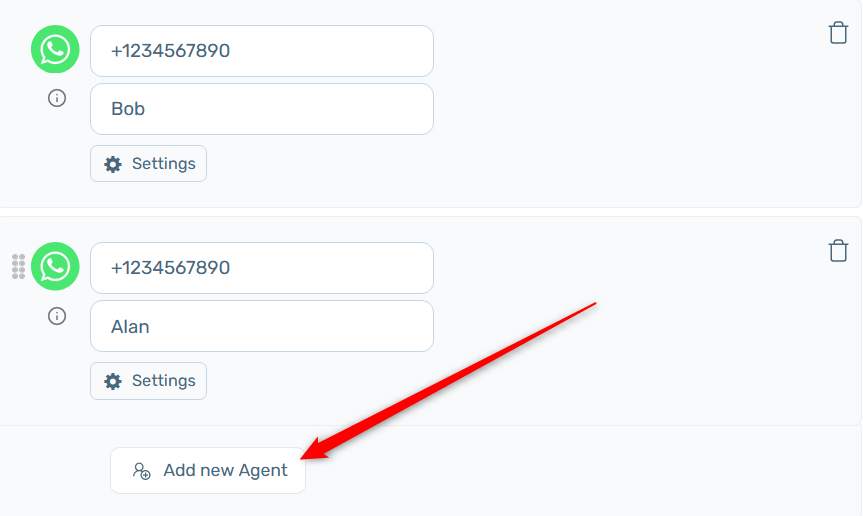
5. You can manage each of the agents like a separate channel with different icons and colours. For that, click on the “Settings” button next to each agent and the additional settings will appear.
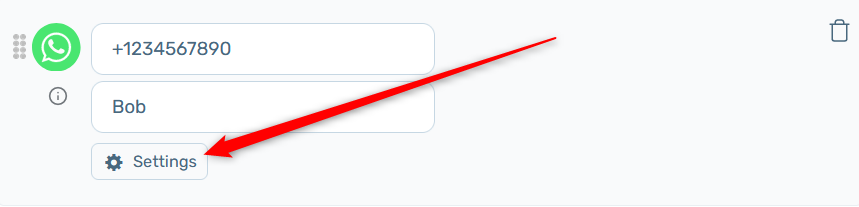
6. If you want to remove the multiple agents functionality and use the regular WhatsApp channel again, simply click on the “Remove agents” button.
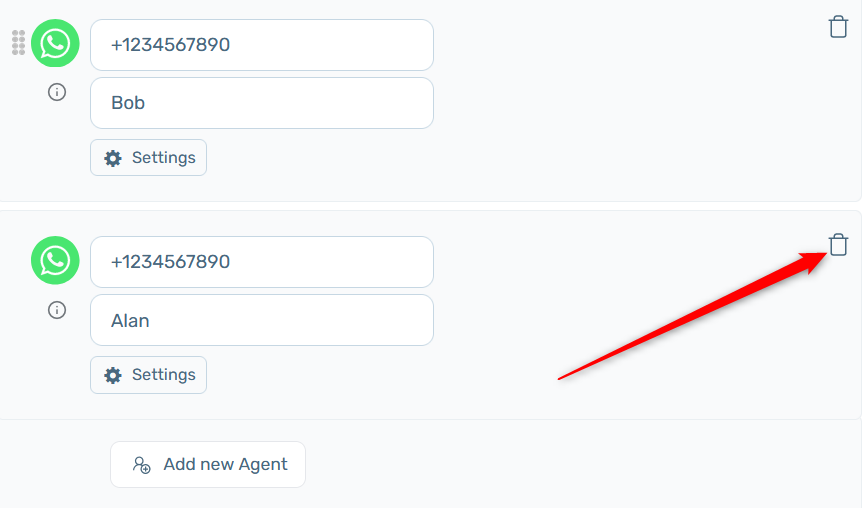
7. That’s it! You can proceed with further setting up and customising your Chaty widget. In the end, depending on your settings, the multiple agents functionality may look like this. Clicking on each of the agents will open a new WhatsApp chat with the respective agent.