In this guide we’ll show you how to add your Subscribe Forms widget to every page of your website in a few clicks. This is useful if you want to increase your subscribers by displaying the widget in multiple pages, and don’t want to add the shortcode to each page manually at the same time.
So let’s dive in. First, open the Subscribe Forms plug-in settings, click on ”All Subscribe Forms” to view your currently existing forms. If you don’t have a subscribe form yet, you can create one from the ”Add new” button. You can read more about how to create an embedded subscribe form with Subscribe Forms here: https://premio.io/help/subscribe-forms/how-to-create-embedded-forms-with-subscribe-forms/ and you can find all our Subscribe Forms integrations here: https://premio.io/help/subscribe-forms
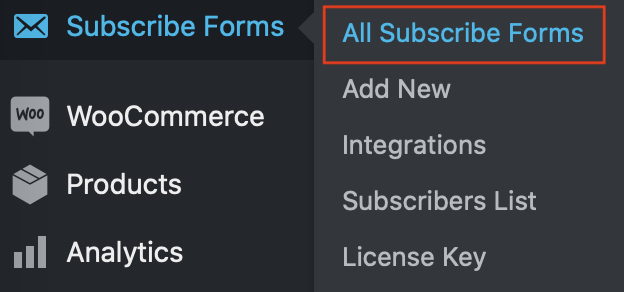
Copy the shortcode of the widget you want to add to all pages.
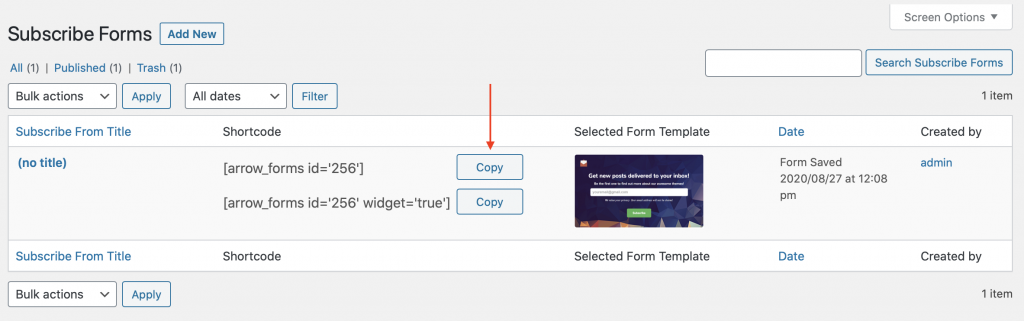
Now, in your WordPress dashboard click on ”Appearance”, then ”Widgets” and look for your Footer widget.

Click on your Footer widget and then click ”Shortcode widget” and simply paste your Subscribe Forms shortcode there. The footer widget will call your subscribe form widget in all pages.
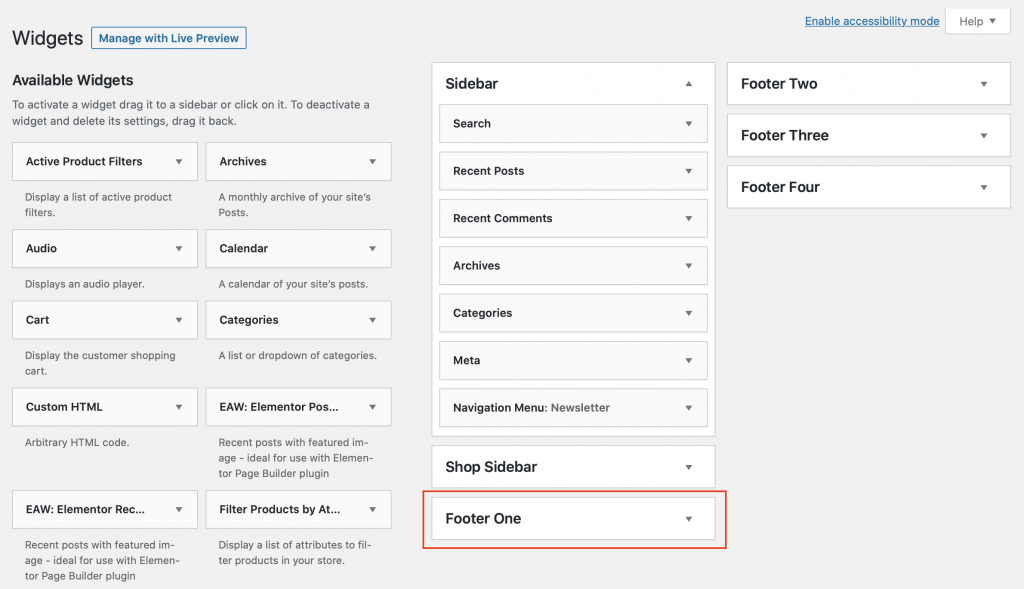
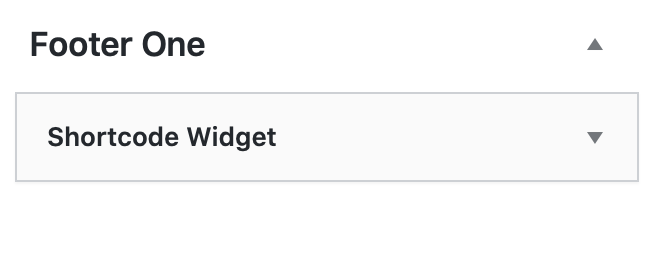
When you’re done, click on the ”Save” button. That’s it! Easy as 1,2,3 Now your Subscribe Forms widget will be displayed on all pages of your website in just a few clicks!