In this guide we’ll show you how to lock a folder’s position in your Folders plug-in. Locked folders stay pinned and cannot be deleted and dragged so that you can work with them more easily.
To learn more about how to use the plug-in click here, and don’t forget to check our entire Folders knowledgebase to make the most out of it.
Let’s dive in! Let’s say you have activated the plug-in for your website media. You need to go to the ”Media Folders” option that will appear in your WordPress dashboard. There you will see your files and existing folders.
To lock a folder, first, right click on the folder you want to lock and from the dropdown menu that will show up, click on ”Lock folder”.
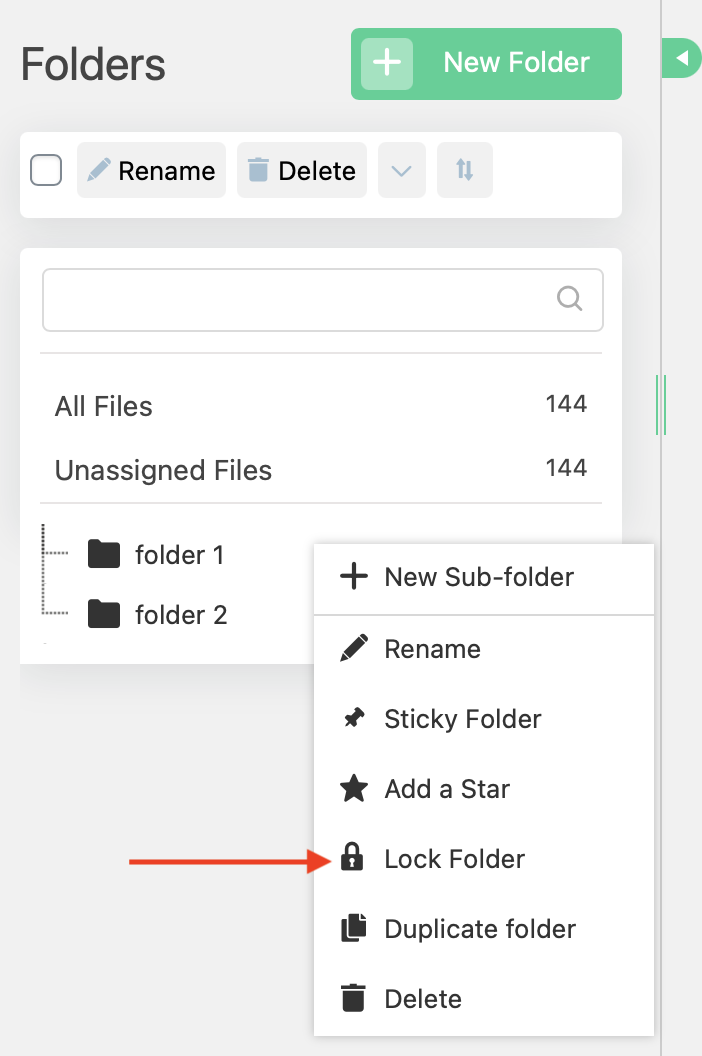
Once you apply the selection, a lock symbol will appear to the right of the folder, like so:

With our new Smart bar feature, you can also easily lock and unlock all your folders in one click.

That’s it. Easy as 1,2,3! Navigating through your files has never been easier. Check out our knowledgebase to make sure you make the most of your Folders plug-in!