In this guide, we’ll show you the steps on how you can send the Coupon X discount codes to your customer’s email address.
This option increases the chance of driving up sales as you reach your website visitors’ inbox directly, making them engage with the offer.
With Coupon X, you can show discount code popup to your website visitors. You can offer a discount code to new customers for their first purchase or create a loyalty discount popup for returning customers.
Let’s start! 🙂
Step 1: On your Coupon X dashboard, click the pencil icon to edit a widget or create a new one by clicking Create New Widget.
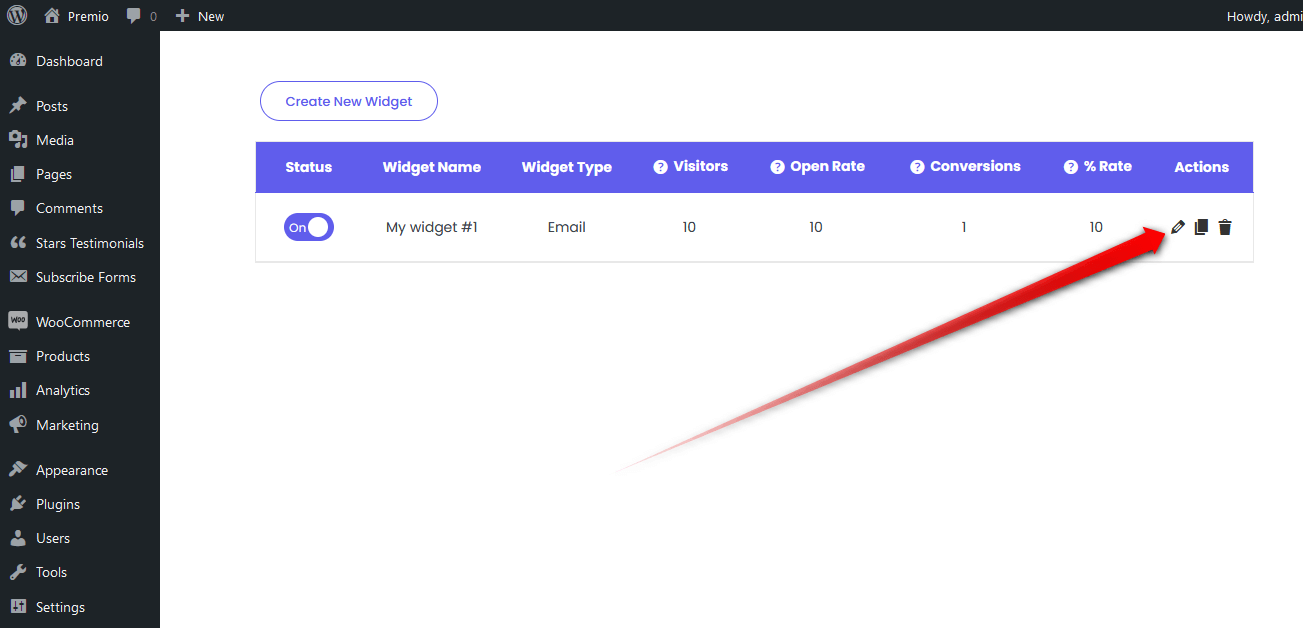
Step 2: On the new window that will open, click Pop Up Design.

Step 3: Under Pop Up Design, scroll down and look for When visitors click on the tab, show them: and select Collect email first, then show the coupon.

Step 4: Scroll down and look for the Send coupon to client checkbox.
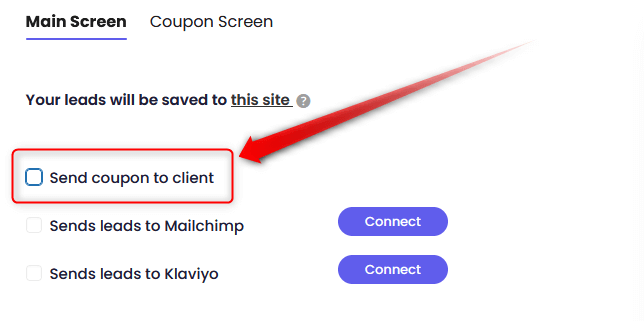
Step 5: Tick the checkbox for Send coupon to client and proceed with editing the Subject, Email body, Sender’s name and From email.


Step 6: Enter your email address to test and see how it looks.

Please see the sample screenshot below of a test email using the default values.

Step 7: If you don’t receive the test email, please check our easy visual guide on how to configure your SMTP settings here: How to set up an SMTP client in your WordPress website for Coupon X
Depending on your customization, below is how it looks when the coupon is received via email.

To learn more about how to use the plug-in click here, and don’t forget to check our entire Coupon X for WordPress knowledgebase to make the most out of it.