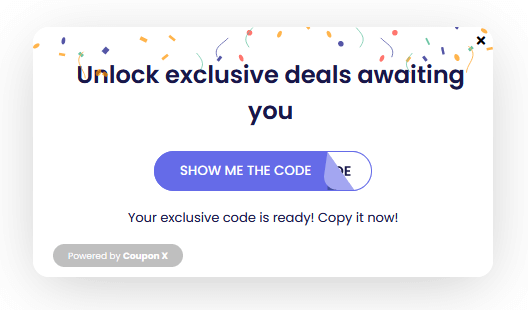In this guide, we’ll show you how to enable the two-step coupon generation.
By enabling this option, the coupon code is not shown right away and the visitor needs to click another button to see the coupon code.
With Coupon X, you can create highly engaging discount and coupon code popups that would help your website convert visitors into customers or subscribers.
You can install the Coupon X app on your Wix site and Shopify store to display giveaways, promotions, or even just an announcement.
Check out our knowledge base articles here to learn how to get the most out of Coupon X.
Please proceed with the steps below on how you can show the code to your visitors when they click on another button.
Step 1: Create a new widget or make changes to an existing one by clicking “Edit”.
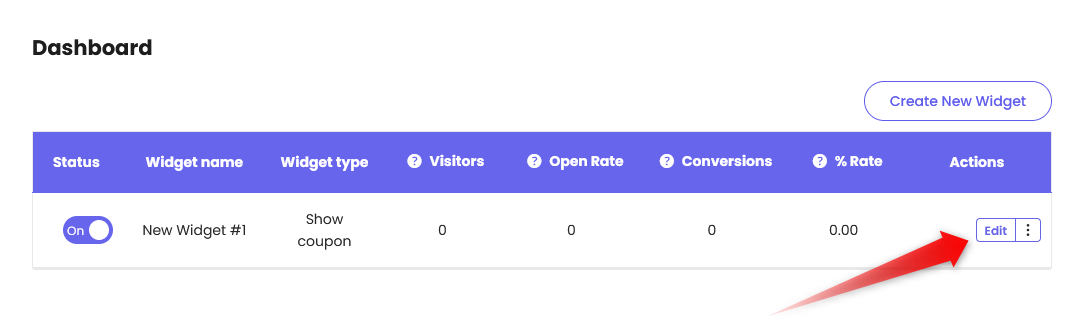
Step 2: Click on “Pop Up Design” on the page that will open.

Step 3: Choose either “Show a coupon code with a Copy button” or “Collect email first, then show the coupon” on how you’d like to show the discount code popup when visitors click on the Coupon X tab.

Step 4: When choosing the “Show a coupon code with a Copy button”, scroll down and select “Show the coupon when users claim it” for “When to show the coupon”.

Step 5: When choosing “Collect email first, then show the coupon”, scroll down and click “Coupon Screen?”.

Step 6: You will see the option to select “Show the coupon when users claim it” for “When to show the coupon?”.

Step 7: When you’re done editing the widget, click the NEXT STEP and SAVE button for the changes to take effect.
Depending on your customizations, it may look like the image below.