In this guide we’ll show you how to add cart value targeting rules to your Coupon X widget.
With this feature you can display your widget only to visitors who meet a certain condition/ criteria. For example, you can choose to show your discount code only if a customer has more than 10 items in their cart, if a customer has items for more than $200 in their cart or if a customer has a specific item in their cart.
To learn more about how to use the Coupon X plug-in click here and don’t forget to check our entire Coupon X knowledge base.
Let’s get right into it. First, open the Coupon X plug-in dashboard from your WordPress admin panel and click on the “Edit” button next to your widget.
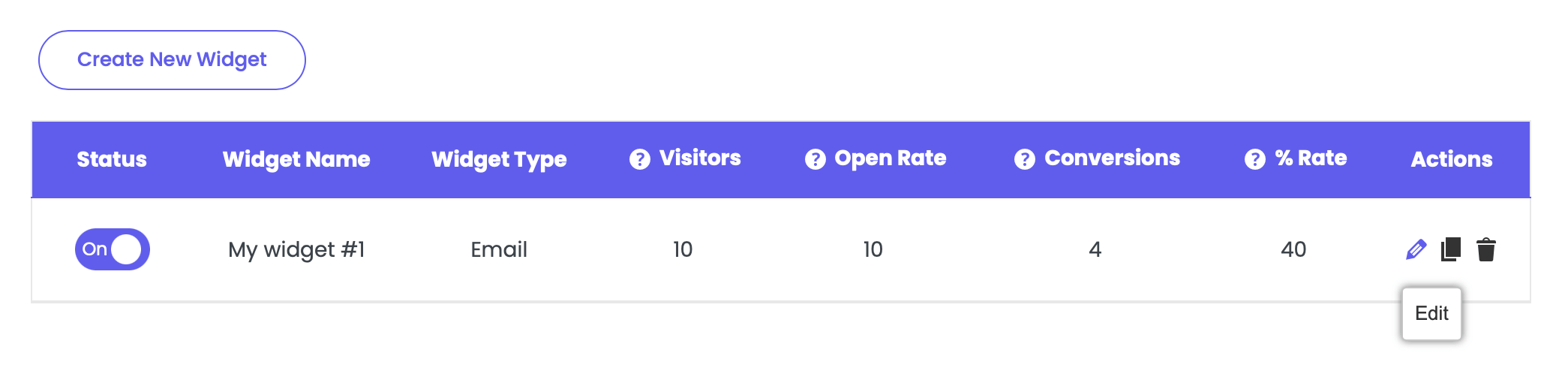
Choose Step 4: Triggers & Targeting, scroll down and look for the ”Cart targeting” option. By default, the widget will be displayed for all customers, no matter if they have placed any previous orders or not.

Click on the “Add rule” button and choose to “show” or “don’t show” the widget based on one of the following “cart type” criteria: cart money value, number of cart items or products in the cart.

Next, choose the condition from the dropdown – over or equal, equal or under.
You can choose among the below three cart type conditions: cart money value, number of cart items or products in the cart. Let’s check each of them in more detail.
Cart money value
You can add multiple rules at the same time – for example, you can choose to show the discount code only if the amount in the customer’s cart is over $200, or you can choose not to show the code if the amount is under $50. It’s important to pay attention that the rules aren’t contradictory.
Number of cart items
With this option, the discount code will be shown or not shown based on the number of items in your customer’s cart. From the condition dropdown you can set the criteria to be ”over”, ”equal” or ”under” a specific number of items, just like in the previous option. Finally add the number you want in the last field.
For example, you can choose to show the discount code only if your customer has more than 3 items in their cart, or you can choose not to show your code if the number of cart items is under 2. You can also add multiple rules, just make sure you pay attention the rules aren’t contradictory.
Products in the cart
With this targeting option, the discount code will be sshown or not shown based on the specific item(s) in your customers’ cart. From the condition dropdown you can set the criteria to be relevant for ”any product”, ”products from a specific collection” or ”specific products”.
If you choose ”products from a specific collection”, you will be asked to select the collection(s) of choice from a dropdown with your currently existing collections. If you choose ”specific products”, you’ll be asked to select the product(s) of choice from a dropdown with your currently existing products.
When you’re done, click on the “Save” button. Now your Coupon X widget will only be displayed to visitors who meet the cart criteria you have just selected.
You can also read more about how to add country targeting rules, how to set up order history targeting rules, or page targeting rules by clicking on each of the links. (add correct links)