In this guide we’ll show you how to install Chaty on a BigCommerce webstore.
But first, read more to find out how Chaty works and how it can be beneficial for your business.
The Chaty app offers an easy click-to-chat connection to all platforms that you’re available on.
Having a single widget with numerous channels can be helpful with improving your customer experience and increasing your chances of conversions and sales.
You can use the Chaty app with 20+ channels such as phone, email, WhatsApp, Facebook Messenger, Instagram, Telegram, Twitter, TikTok, Slack, Skype, Vkontakt, Viber, SMS, LinkedIn, Google Maps, Line, WeChat, Snapchat, Waze, Poptin, a contact form or you can even add custom channels.
And lastly, don’t forget to check our entire Chaty knowledgebase to make the most out of the Chaty app.
So let’s dive in on how to install Chaty on a BigCommerce webstore. First, you will need to create an account for the Chaty app here or if you already have an account, you can log in instead.
Next, proceed with setting up and customising your Chaty widget with channels of choice such as WhatsApp, Facebook Messenger, Instagram, Twitter and so on:
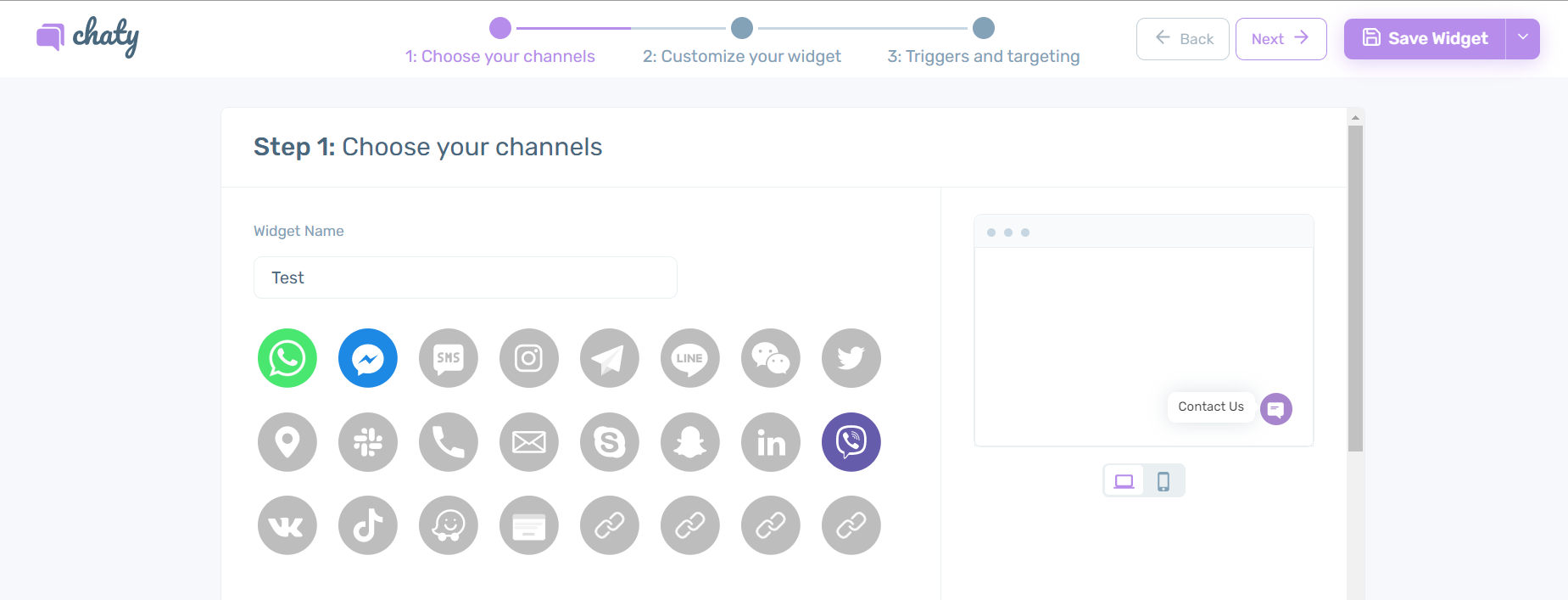
After you are done, copy the installation code:
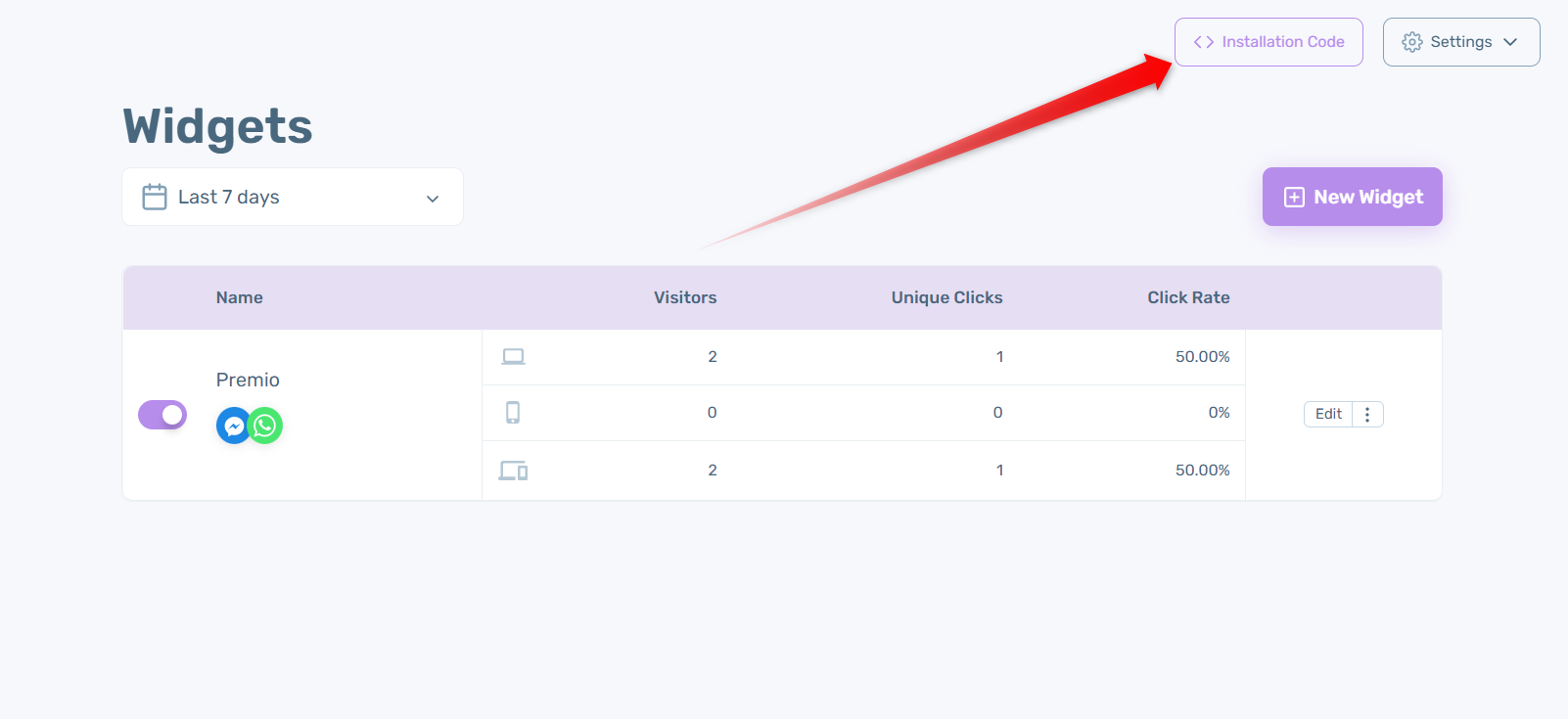
Now it’s time to connect Chaty to your BigCommerce website.
To install the Chaty code on your webstore, log in to your BigCommerce dashboard and from the menu click on Storefront:
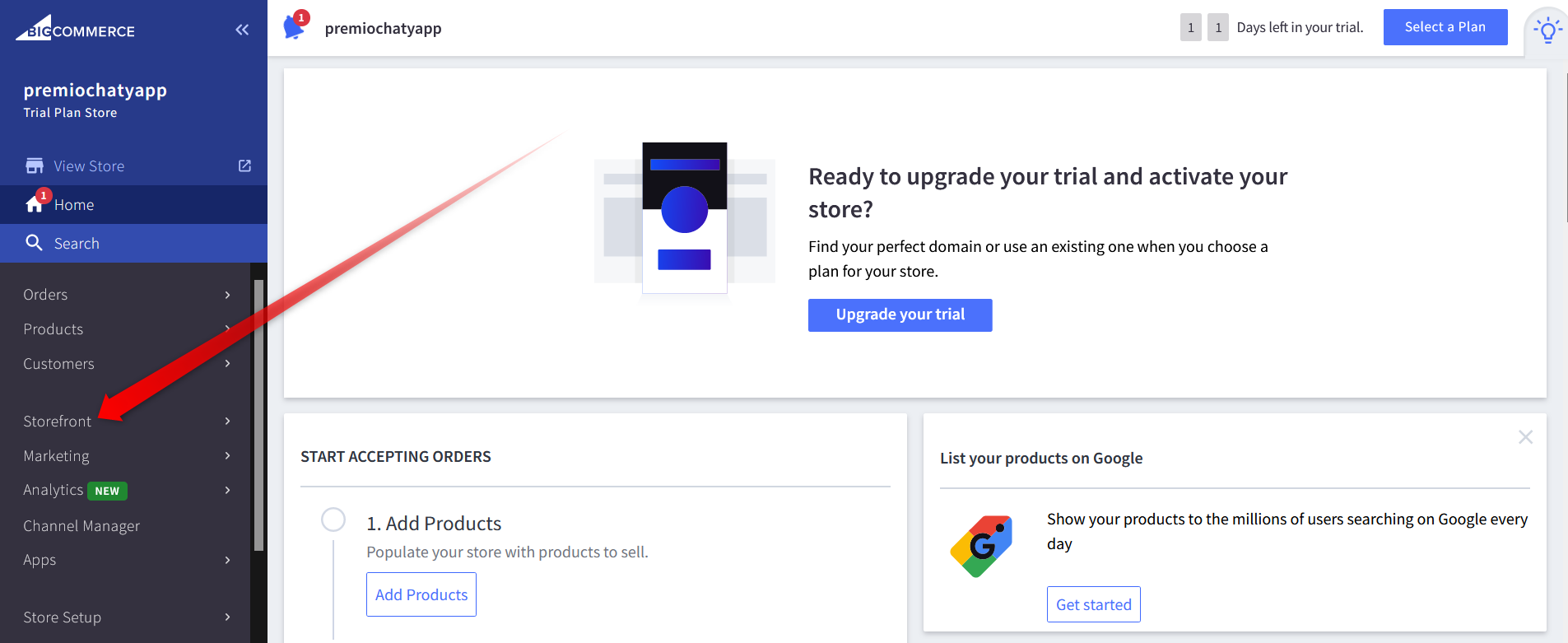
Then, click on Script Manager in order to open the Script Manager menu:
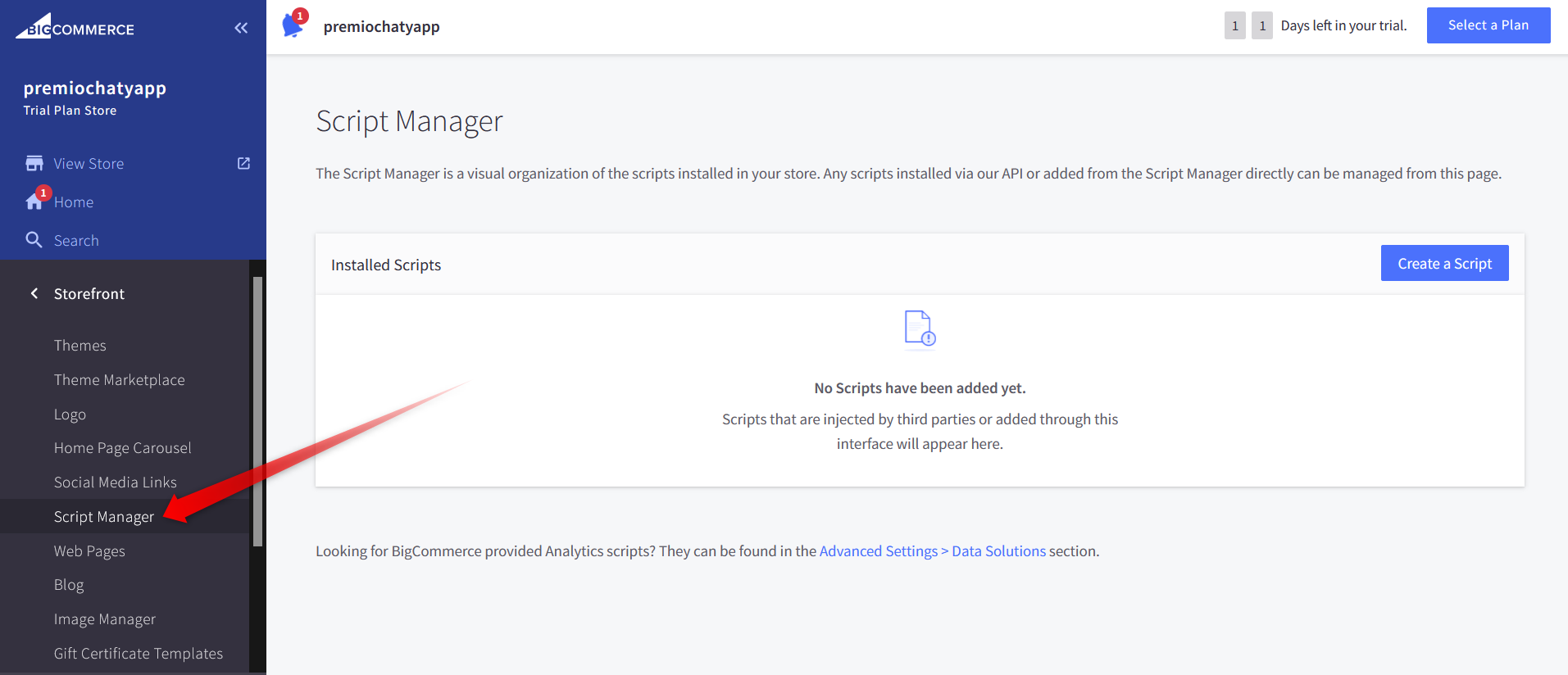
Once you open the Script Manager menu, you have to create a script a script. Click on Create a script:
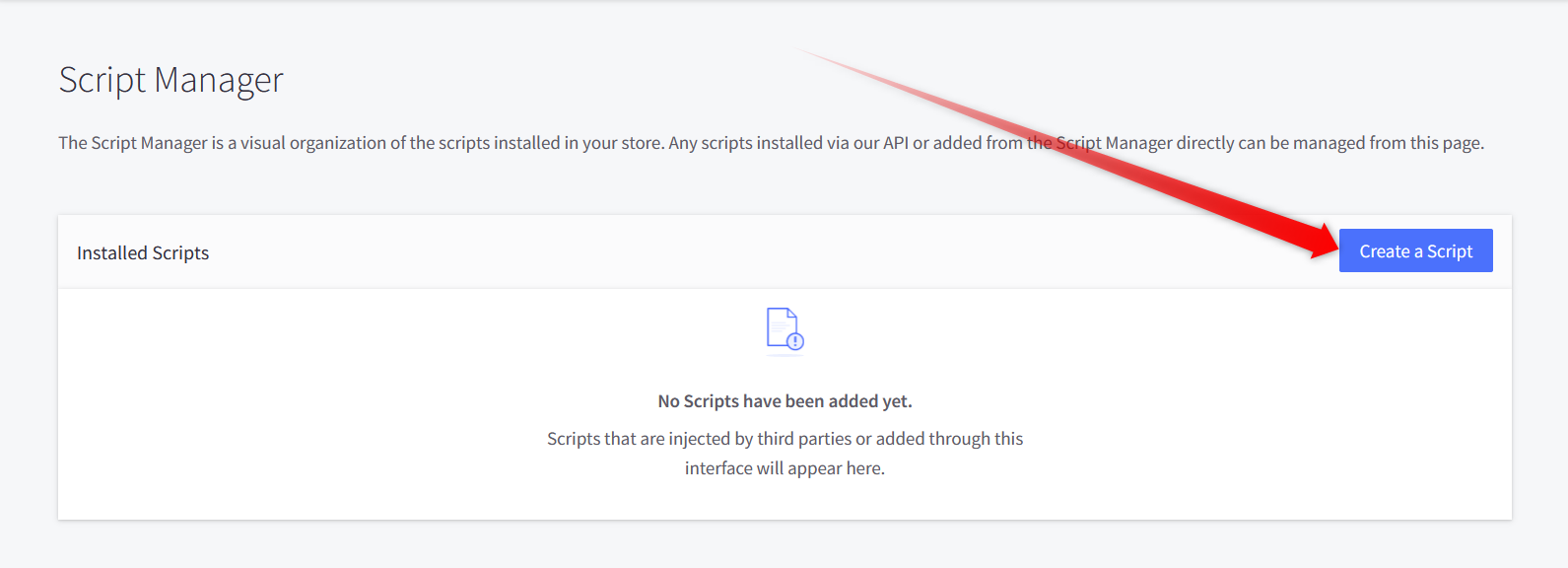
Give your script name e.g. Chaty App.
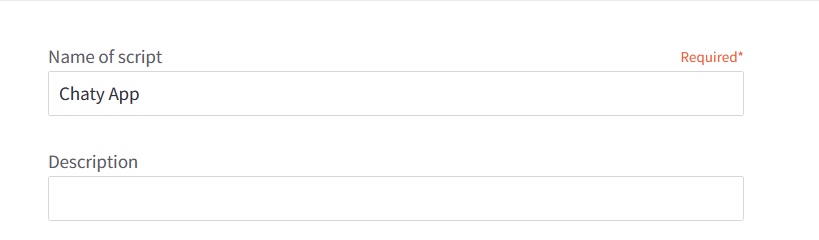
You can even select pages where script will be added e.g. Store page or Checkout page…
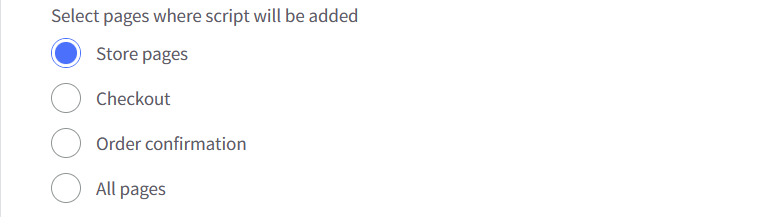
You should select the script type to be Script in order to be able to paste the Chaty installation script there:
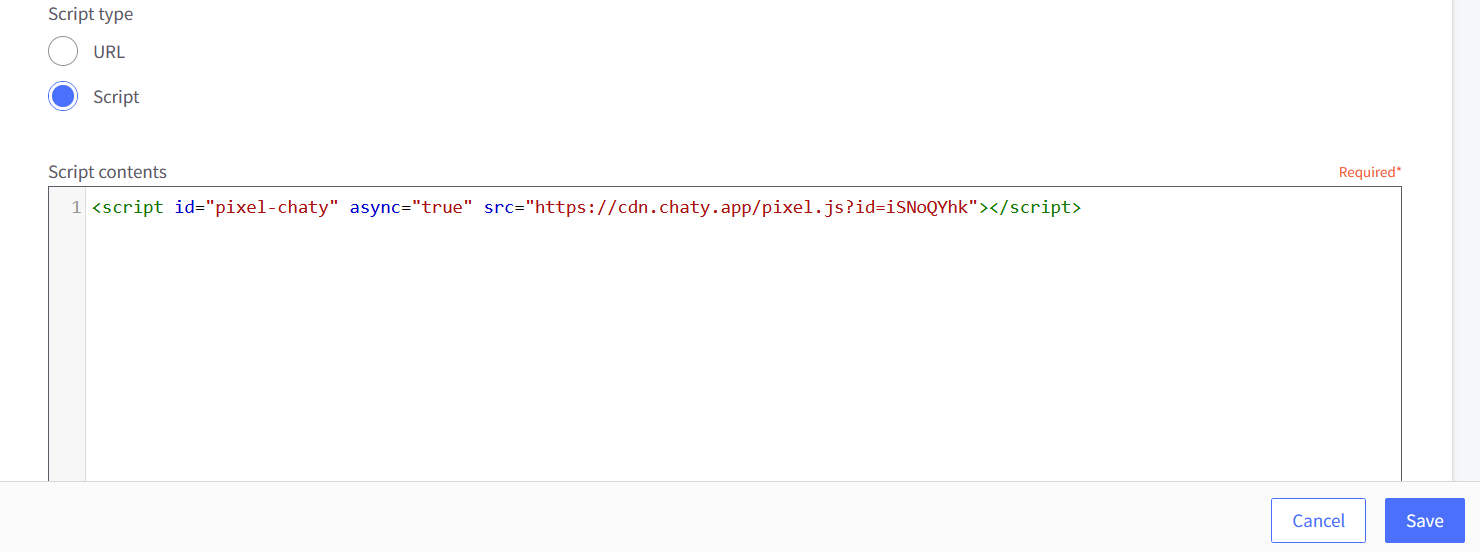
And that’s it! Now you have the Chaty widget on your BigCommerce webstore.
In the end, depending on your settings and customisations, it could look something like this with channels such as Instagram, WhatsApp, SMS, email, phone call or anything of your choice:
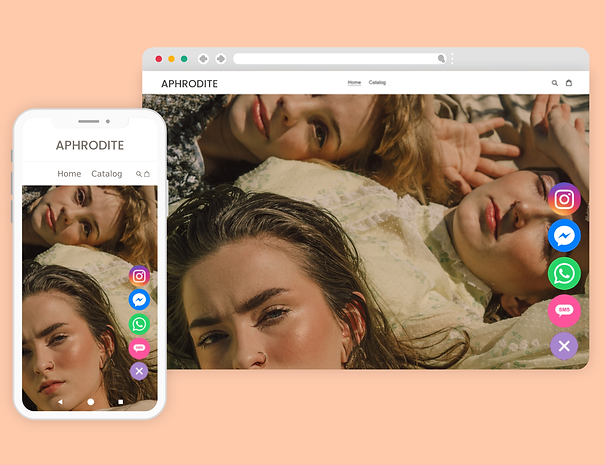
If you any assistance with configuring this, please don’t hesitate to reach out to our support team!