In this guide we’ll show you how to integrate your Subscribe Forms plug-in with Constant Contact.
You can find all Subscribe Forms integrations here: https://premio.io/help/subscribe-forms and you can find out how to push data to more than one integration in this guide.
With Constant Contact you can create effective email marketing and other online marketing campaigns to meet your business goals. You can check out their website for more information here.
Let’s get right into it. First, sign up for a Constant Contact developer account if you don’t have one already. It’s very important that you sign up for a developer account in specific. Then, register your application to get an API key. One you are done, go to your Profile, then click on Apps & API Keys and select “Get API Keys”.
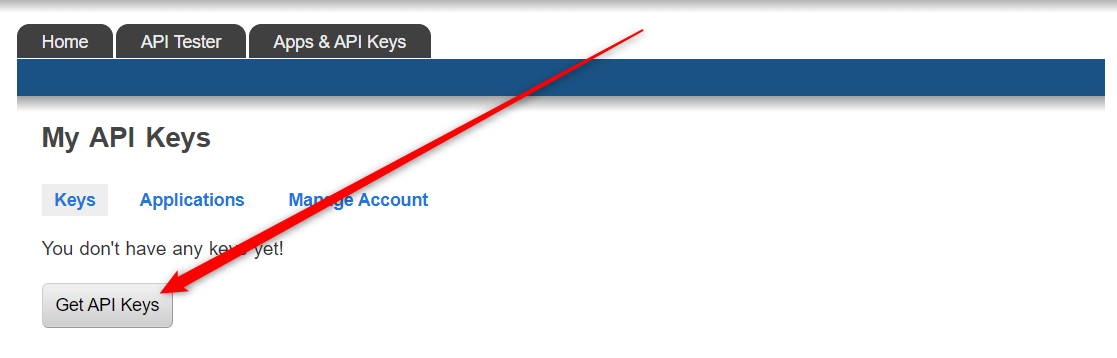
After you fill the form, you will be redirected to your application with the respective API and Secret keys.
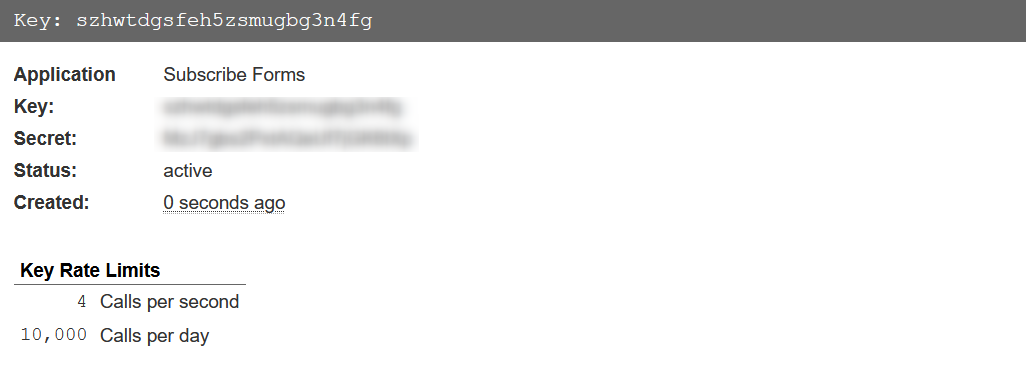
Now, back to your WordPress dashboard, click on Subscribe Forms, then ”Integrations”, like so:
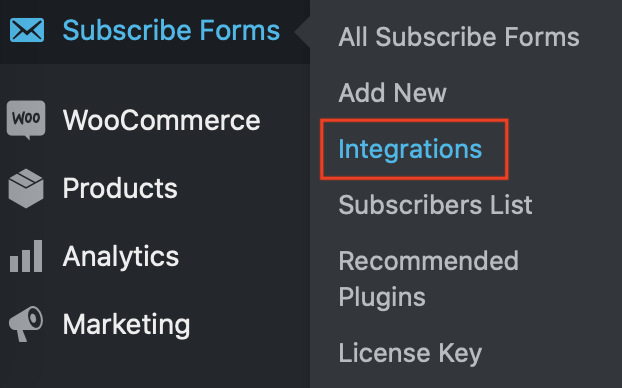
In the page that will open up, scroll down and look for the ”Constant Contact” integration. Now, paste the API key and secret keys you copied from your Constant Contact account.
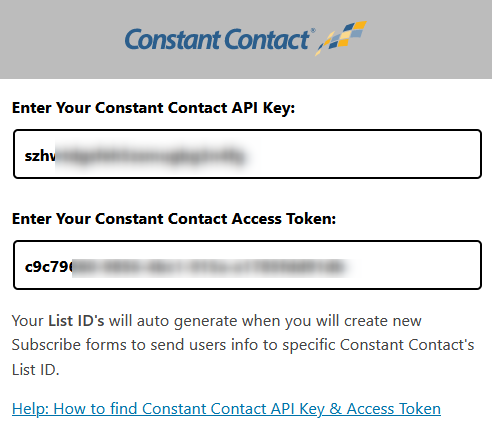
Once you have successfully pasted your keys, don’t forget to hit ”Save changes” to make sure your changes will be displayed accordingly.
Now you will see Constant Contact as an integration in your Subscribe Forms settings.

That’s it! Easy as 1,2,3