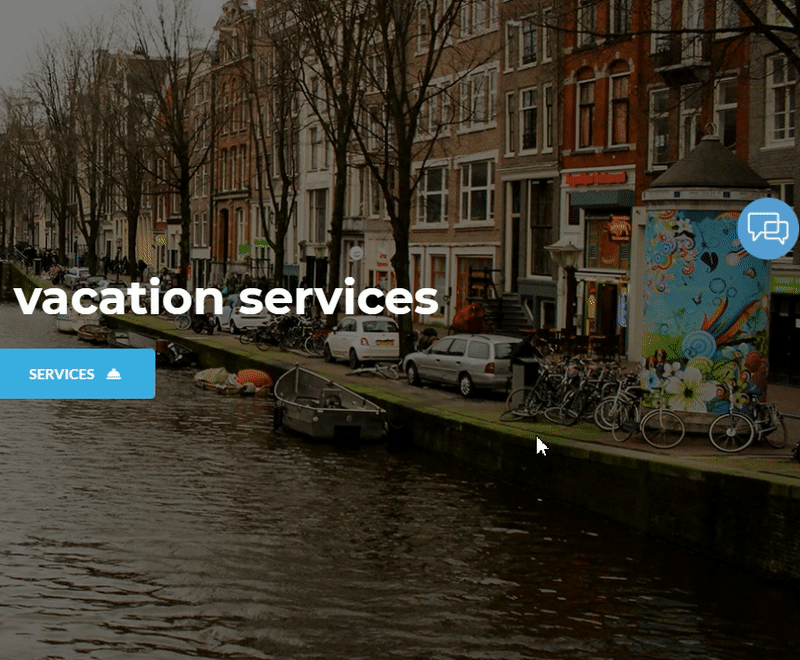In this guide we’ll show you how to launch Comm100 live chat through My Sticky Elements. Comm100 is an omnichannel customer service platform with live chat, email, social media, AI chatbot, etc.
To learn more about how to use the My Sticky Elements plug-in click here, and don’t forget to check our entire My Sticky Elements knowledgebase to make the most out of it.
So let’s dive in. First, install the Comm100 plug-in for WordPress here: https://wordpress.org/plugins/comm100-live-chat/
Then, follow the steps in this easy guide on how to install and activate Comm100 on your website here: https://www.comm100.com/livechat/knowledgebase/get-started-with-comm100-live-chat.html
Now, open the My Sticky Elements settings from your WordPress dashboard, then go to section 2 – “Add chat and social media” and from the Chat & social icons add a new custom link channel:
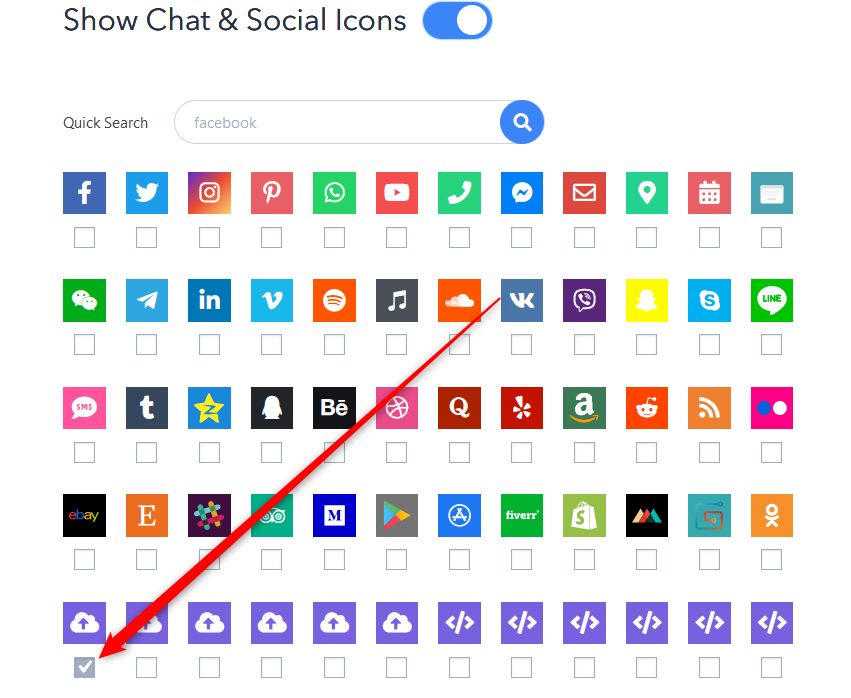
In the field that will show up below, add this code:
javascript:Comm100API.open_chat_window();
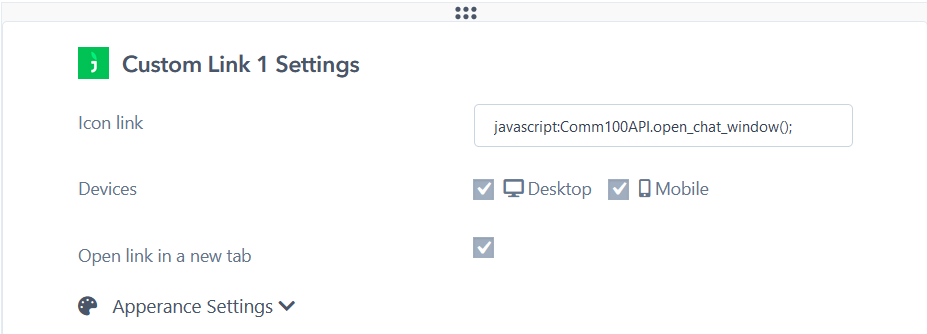
Select whether you want your Comm100 live chat to be displayed on desktop or mobile devices, or both. You can customize the channel appearance by expanding the “Apperance settings”. You can then customize the channel appearance by uploading a custom icon – for example the Comm100 logo – or choosing one from the Font Awesome directory. If you select an icon from the Font Awesome directory, you can change its background colour and colour. You can also add an icon text (the text that will appear under the icon in the My Sticky Elements widget), for example ”Comm100”, as well as your icon text size and on hover text, for example ”Chat with us!”.
Note: if you want to hide Comm100 live chat on load so that the widget is launched through Chaty, you need to go to your Comm100 dashboard > Campaign > Chat button, then select Text Link type. When you’re done, don’t forget to hit the ”Save changes” button.
That’s it! When you’re done, don’t forget to hit the ”Save changes” button to make sure your settings will be displayed accordingly. In the end, depending on your settings and customisations, it should look something like this: