In this guide we’ll show you how to connect your WhatsApp number to My Sticky Elements.
To learn more about how to use the My Sticky Elements plug-in click here, and don’t forget to check our entire My Sticky Elements knowledgebase to make the most out of it.
In the ”Add chat and social channels” step, click on the WhatsApp icon to add WhatsApp as a channel:
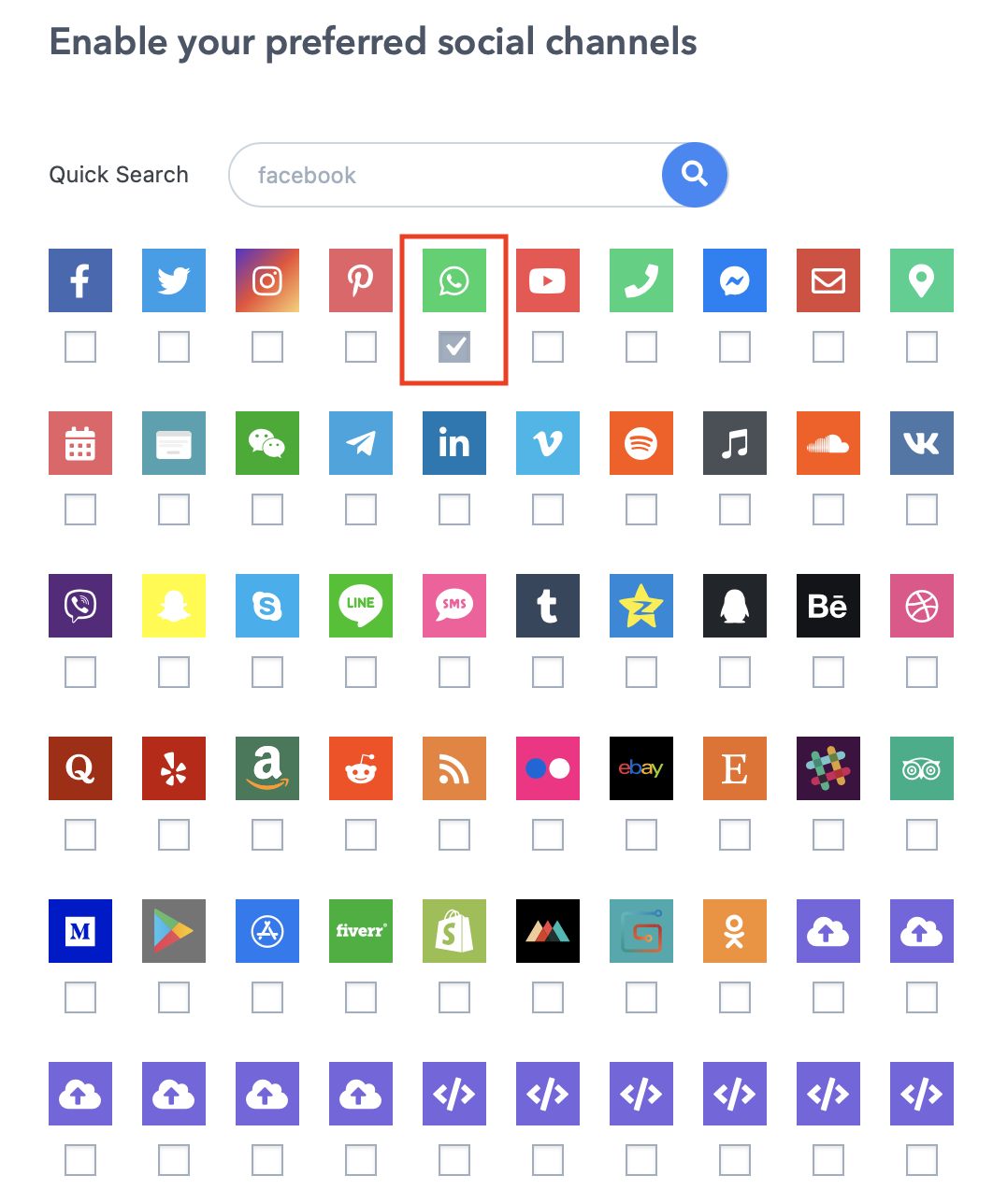
Then, add your full WhatsApp number with country code. E.g., if you reside in Greece then your country code is +30. If your number is 054521681, then you should your number this way: +3054521681

From the Appearance settings, you can select to use WhatsApp Web directly on desktop (this means that the plug-in will automatically send desktop visitors to WhatsApp Web) as well as add a preset message that will appear before starting the chat. You can also use merge tags in your preset message such as {title} and {url} that will grab the title and/ or URL of the page the chat is initiated on, respectively.

That’s it! When you’re done, make sure to click ”Save” at the bottom of the page.