In this guide we’ll show you how to use the keyboard shortcuts feature with Folders. With this feature you can navigate faster to your folders simply by using your keyboard. Please note this is a Pro feature.
To learn more about how to use the plug-in click here, and don’t forget to check our entire Folders knowledgebase to make the most out of it.
You can read more about how to use the Folders plug-in here.
The keyboard shortcuts feature allows you to create, rename, copy, paste and even re-order your folders by simply using keys combination. Here are all possible combinations. Please note that you can show the full list using the CTRL + K combination.
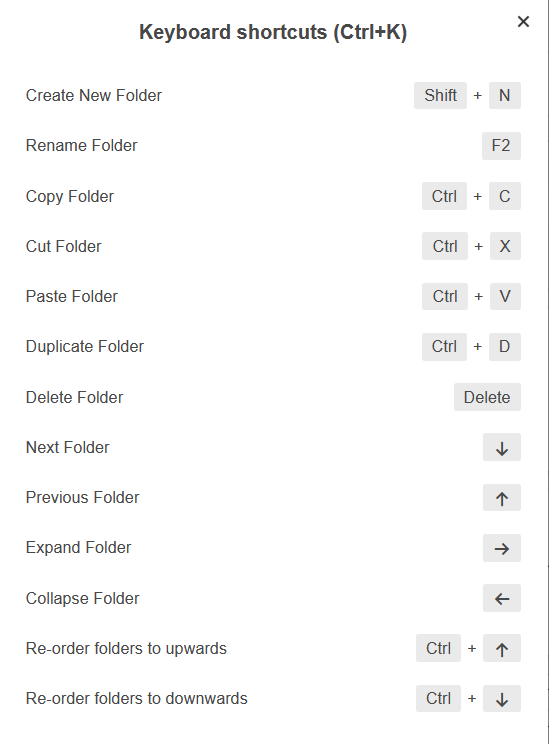
Let’s get right into it. To enable the keyboard shortcuts feature, first go to your WordPress dashboard and click on the Folders settings in your admin panel.
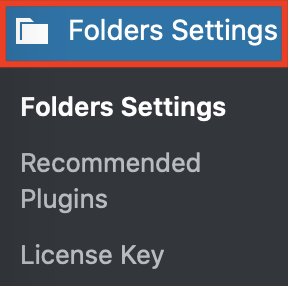
Scroll down in the page that will open and click on the “Use keyboard shortcuts to navigate faster” box to enable the feature.
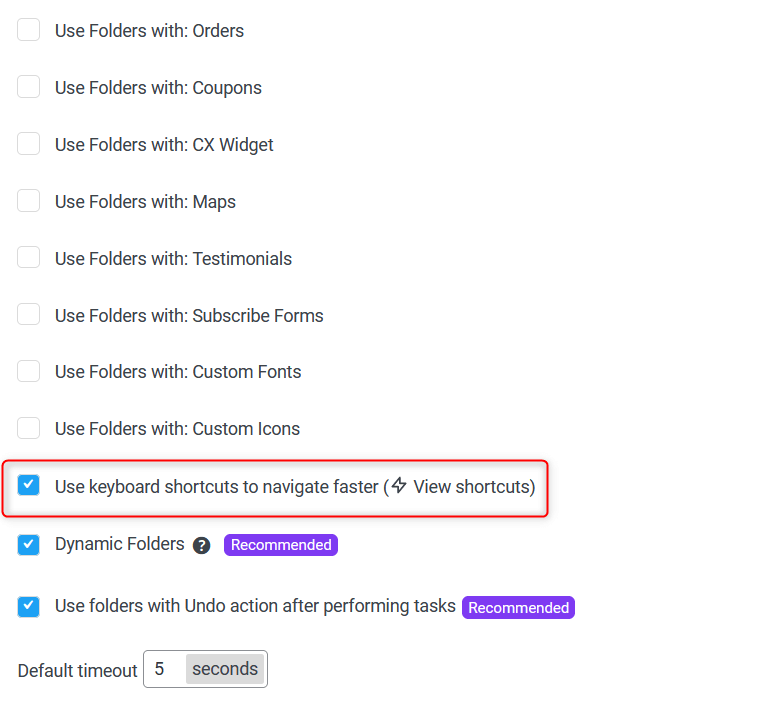
Don’t forget to hit ”Save Changes” at the bottom of the page.
To test out how the new feature works, go to your, for example, Media folders and press SHIFT + N in order to create a new folder.
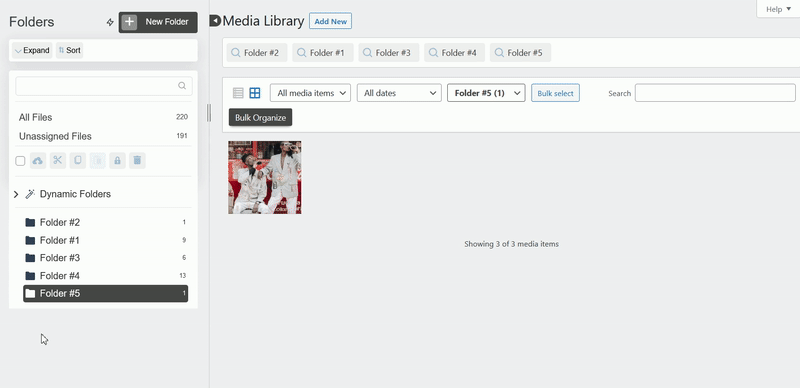
Voilà! Easy as 1,2,3 ☺️ You can enable keyboard shortcuts in these quick steps to organise your files better and more easily.