In this guide, we’ll show you how to give Folders access based on WordPress user Roles or to Specific Users. With this feature, you can control what permission you would like to give to certain WordPress user/s. Please note this is a Pro feature only.
To learn more about how to use the plug-in click here, and don’t forget to check our entire Folders knowledgebase to make the most out of it.
So let’s get right into it. First, you need to go to your WordPress dashboard and click on the Folders settings in your admin panel.
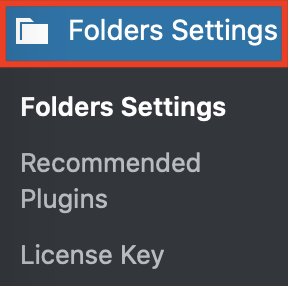
Go to the ”User Restrictions” menu and click on the “Folders Access Management” button to enable the feature.
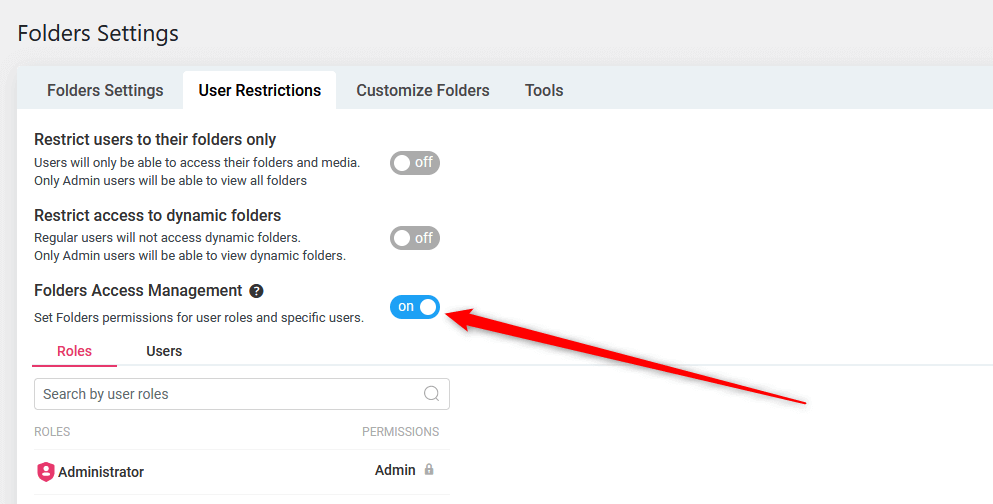
Once the “Folders Access Management” feature is enabled, you will then see the existing WordPress User Roles created in your WordPress site with their corresponding default permissions.
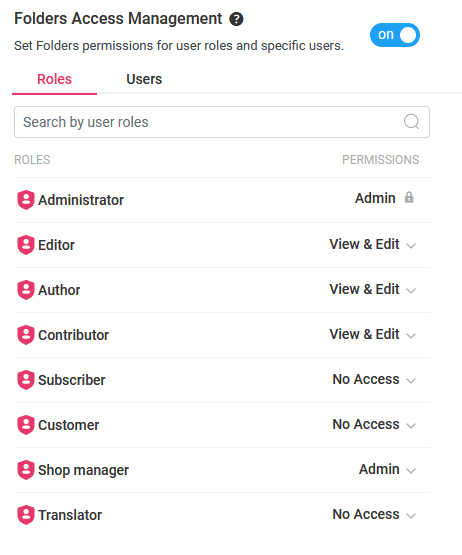
Available Folders permissions are:
1. Admin: Full access to modifying, creating, and viewing folders
2. View & Edit: These users can only update and view currently existing folders. This means it can copy, paste, rename, lock, move, and delete folders but it cannot create new folders.
3. View only: These users can only view the folders.
4. No Access: These users have no access to folders.
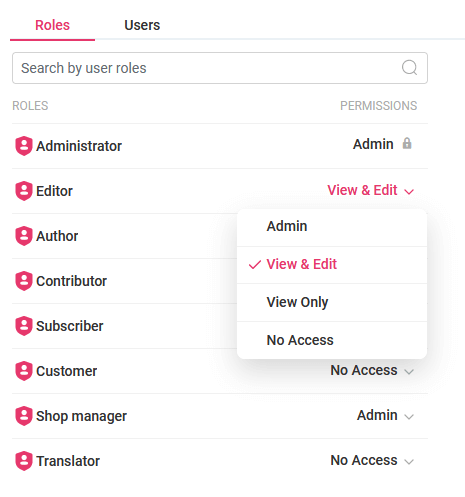
You can also check the existing users by clicking the “Users” tab and then “load all users“.
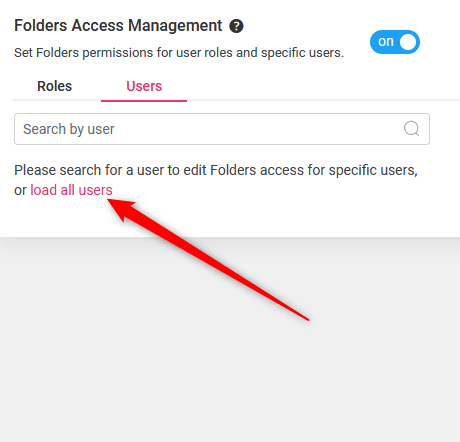
It will then loads all the existing WordPress users with their corresponding permission. Default permission means the user’s permission is based on their Role. Changing the permission will only affect the selected user and does not affect all users under the same Role. Please also note that these Folders permissions only work within Folders, it does not affect the user permission to other parts of your website.
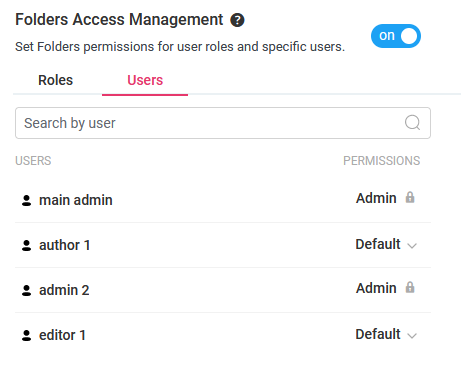
That’s it. Easy as 1,2,3! Navigating through your files has never been easier. Check out our knowledgebase to make sure you make the most of your Folders plug-in!