In this guide I’ll show you how to move pages, but the concept is the same for all other post types, so the process should be the same for posts and custom posts.
To learn more about how to use the plug-in click here, and don’t forget to check our entire Folders knowledgebase to make the most out of it.
Click and hold the dragging icon of the desired page/post
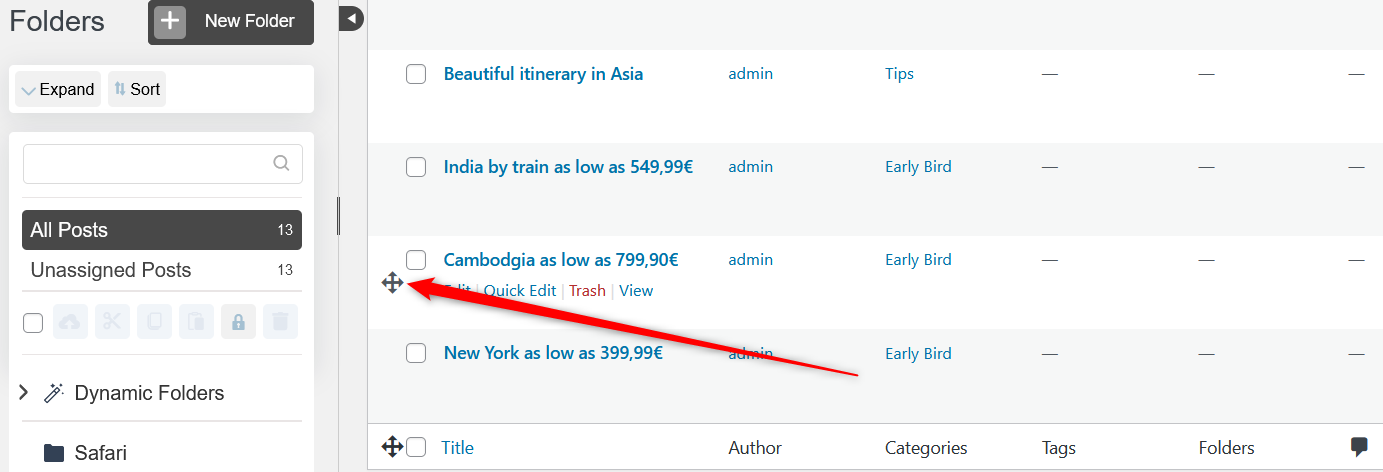
When you drag it over the folders, you’ll see the your selected folder is highlighted in blue
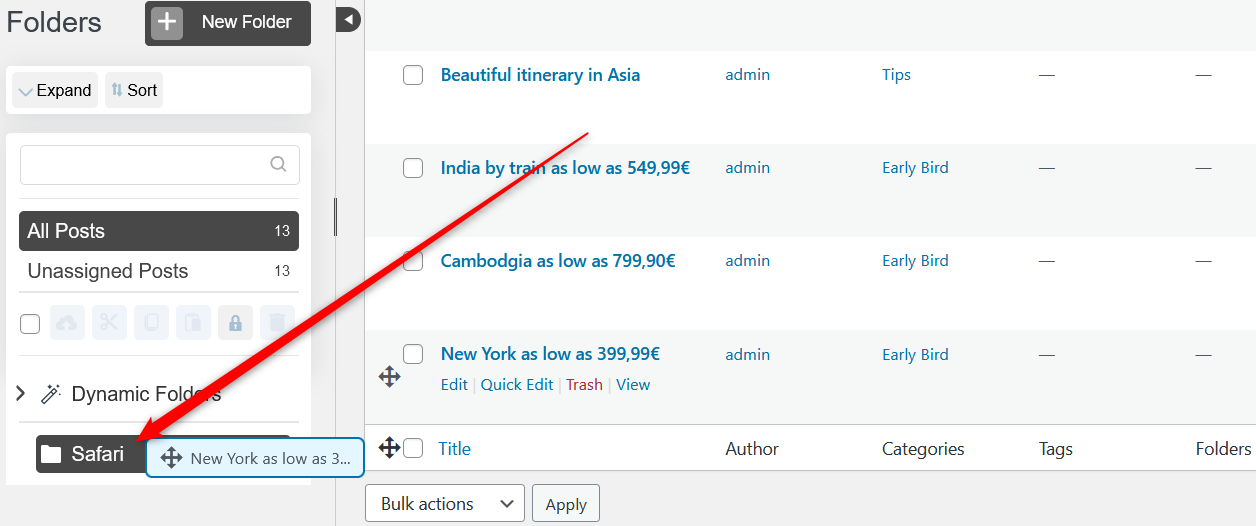
When you release the image in the folder, the counter number will increase by 1 (or more if you move more than one image). In our example the counter number increased from 0 to 1
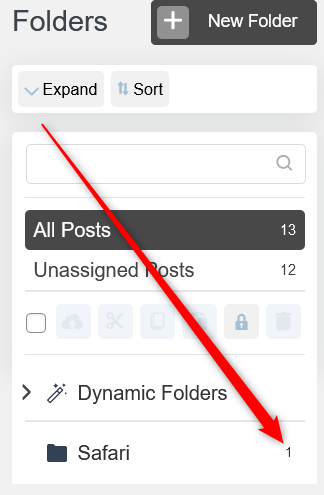
Bulk move: to move more than one post/page, select the posts/pages by clicking on the check-boxes, and then use the global dragging icon
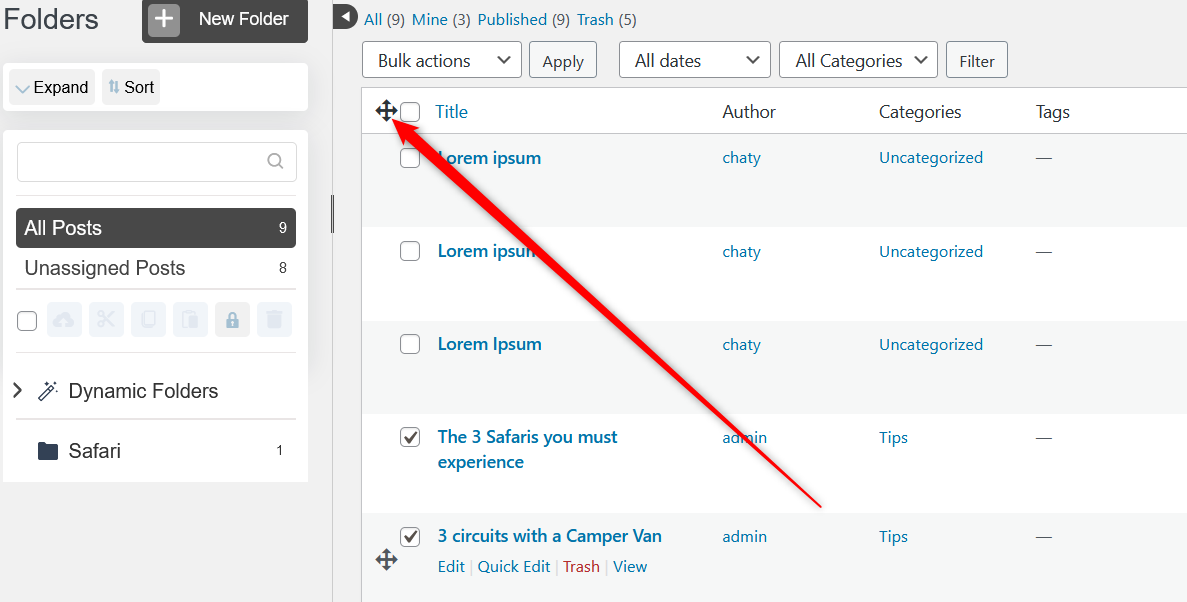
Click here to read how to place the same page or post in more than one folder. And here you can learn how to unassign the same post or page from more than one folder. Click here to learn how to bulk organise your pages or posts.
To learn more about how to replace any file type, including pages or posts with Folders, click here.
To learn whether Folders changes the URL of your files, click here.