In this guide we’ll show you how you can create different Coupon X widgets for different pages.
To learn more about how to use the Coupon X app click here, and don’t forget to check our entire Coupon X knowledgebase to make the most out of it.
Start by creating a new widget from the Coupon X app dashboard by clicking on the ”Create New Widget” button.
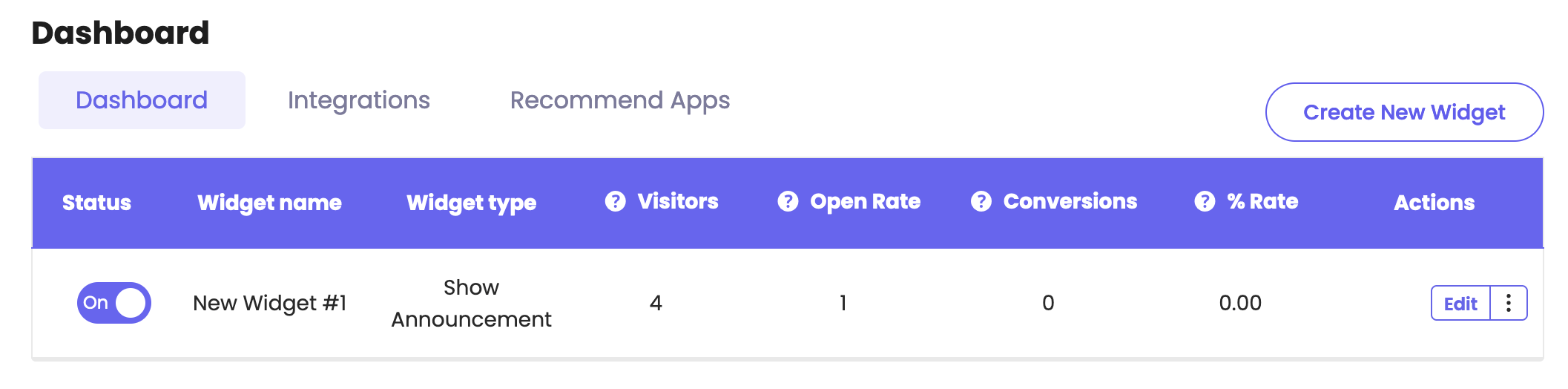
Your different widgets will mostly differ by the targeting rules you add for each of them, in this case the page targeting rules. To add page targeting rules to your the new widget, open the ”Triggers and Targeting” page in the settings, then scroll down and look for the ”Show on pages” setting, then click in the the “Add Rule” button to add a new rule.

You can now decide whether to show or not to show the widget on specific pages. You can use rules like ”contains”, ”exact match”, ”starts with” and ”ends with”.

Important!: if you have more than one widget, but don’t want to have more than one widget on a certain page, you should exclude this page you from the other widgets you have. For example, if you set ”Show on pages that contain {{something}}” for Widget A, make sure that you set ”Don’t show on pages that contain {{something}}” for Widget B.”
When you’re done setting up your days and hours setting, don’t forget to hit ”Publish” at the bottom of the page. That’s it! Easy as 1,2,3 ☺️
Now your Coupon X coupon code will only be displayed on the specific pages you have just selected.
You can also read more about how to display the widget on specific days and hours, add country targeting to display the widget for specific countries, show the widget on specific pages only, choose to display different widgets based on the time of the day, set up cart targeting rules, set up (past) orders targeting, set up date schedule targeting, set up traffic source targeting or set up customer tags targeting by clicking on each of the hyperlinks.