In this guide we’ll show you how to change or translate your Coupon X widget placeholders into your own text or language. Click to read more about how to use Coupon X for Shopify or Wix.
While the app settings are in English by default (you may be able to translate them with a third-party app, although we personally haven’t done that just yet), any placeholder that is clickable you can fill in with your own text or in your own language.
Let’s get right into it. Open the Coupon X settings from your Shopify or Wix dashboard and click on any field. For example, you can change or translate your widget call to action text, popup headline and fields, description, text inside button, after ”Copy” message, etc.
To do this, simply click on the field you want to change to activate it and type your own text, in any language, like so:

You can also change or translate the popup screen headline and ”Copy” button…

after copy message…
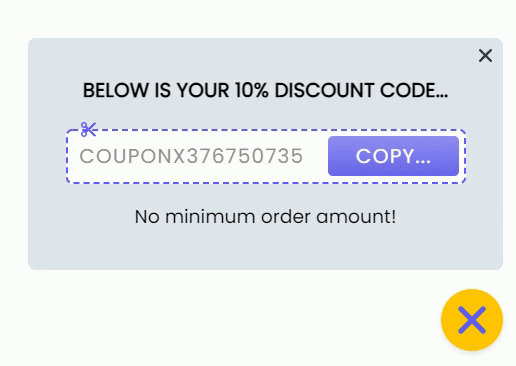
and even your popup description…

That’s it! When you’re done, don’t forget to hit the ”Publish” button to make sure your settings will be displayed accordingly. In the end, depending on your settings and customisations, it should look something like this…
