In this guide we’ll show you the different popup layouts you can choose for your Coupon X widget – a slide-in, lightbox or floating bar pop up.
To learn more about how to use the Coupon X plug-in click here and don’t forget to check our entire Coupon X knowledge base.
Let’s get right into it. First, open the Coupon X plug-in dashboard from your WordPress admin panel and click on the “Edit” button next to your widget.
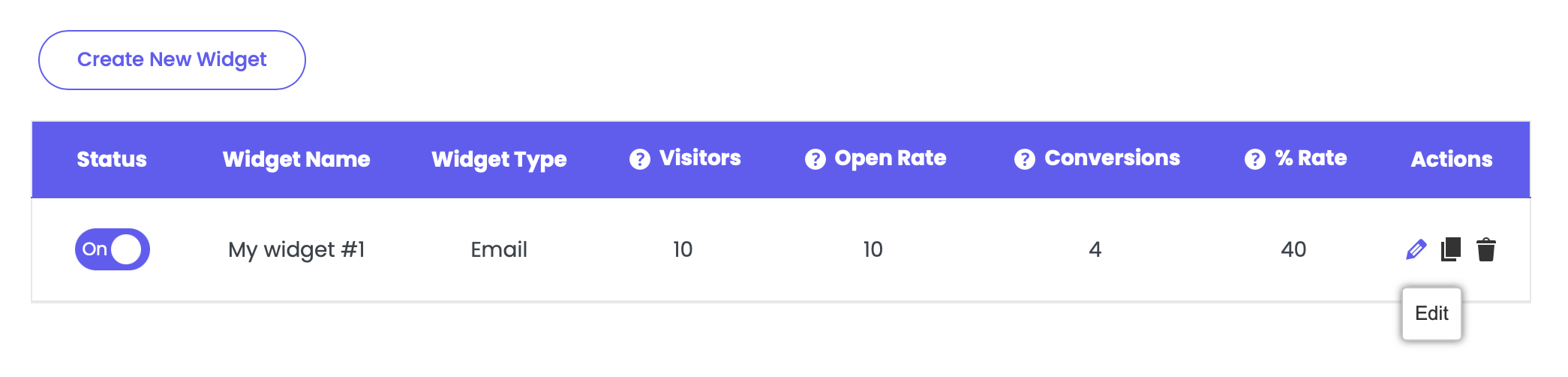
Click on Step 3: Popup design. You will then see the three available layouts under “Select your pop up’s layout”. This is how your popup will look like after your website visitors click on your tab widget. You can choose between three options: Slide-in Pop up, Lightbox Pop up and Floating bar.
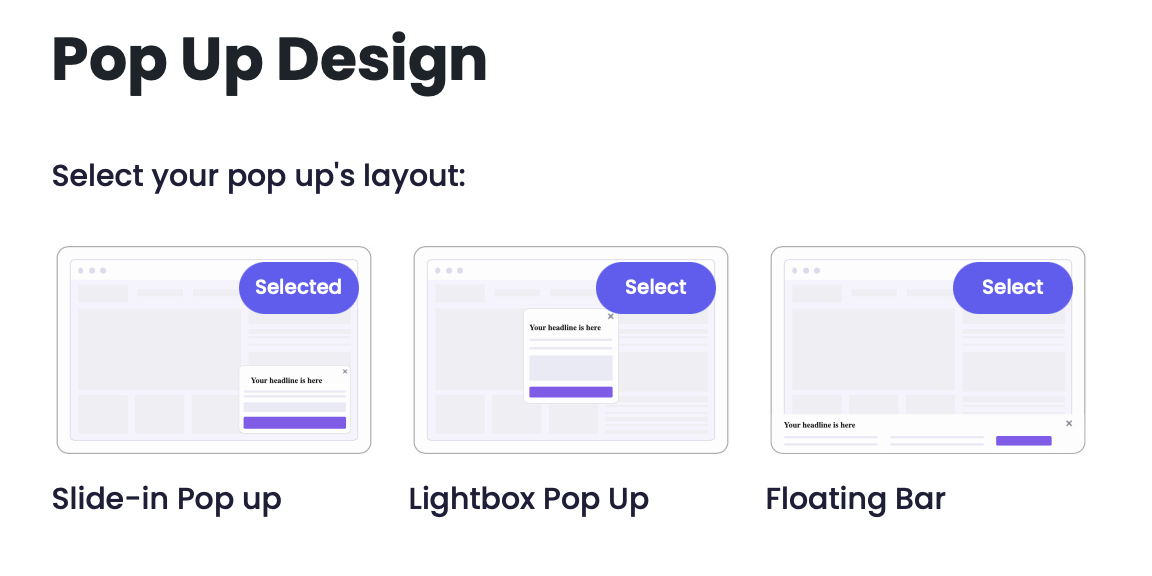
Slide-in Pop up
With the Slide-in Pop up layout, the Coupon X widget will be displayed at the bottom right or left corner of your page. Depending on your settings and customisations, it may look something like this:
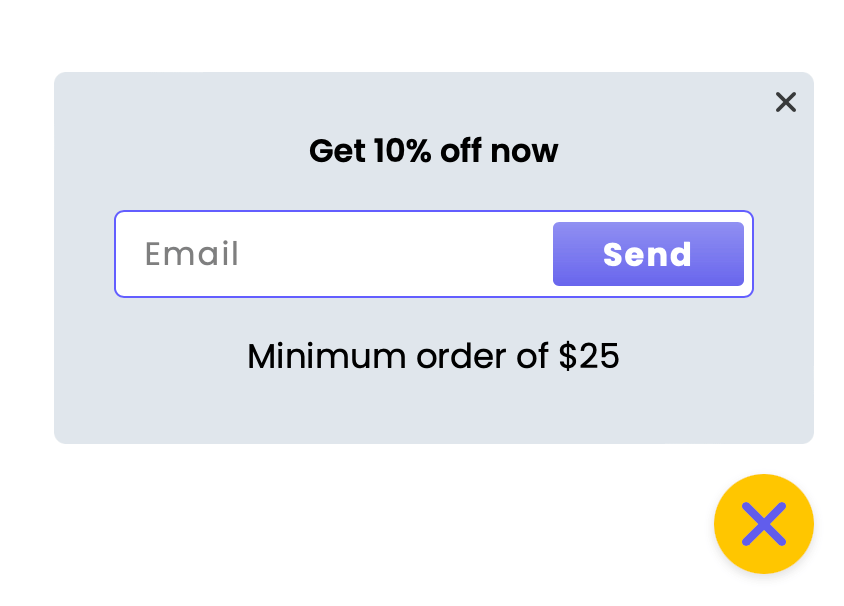
Lightbox Pop up
With the Lightbox Pop up layout, the Coupon X widget will be displayed in the middle of your site. Depending on your settings and customisations, it may look something like this:
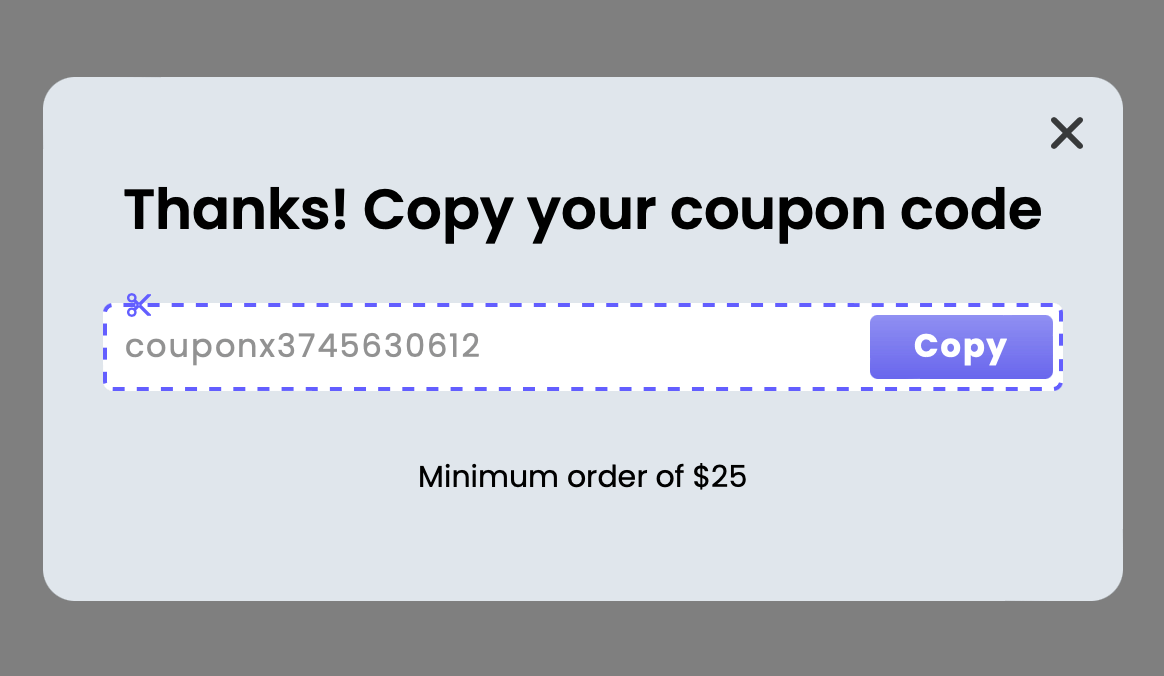
Floating bar
With the Floating bar layout, the Coupon X widget will be displayed at the bottom of your page. Depending on your settings and customisations, it may look something like this:

You can also see how your selection will look in real time in the live Preview to the right of the page.

To change your current selection, click on ”Change layout” below your currently selected option:

That’s it! You’re now ready to proceed to the next step! ☺️