In this guide we’ll show you how to add days and hours targeting to your Coupon X widget.
With this feature you can display your widget only on specific days or in specific hours, for example based on an upcoming time-limited sale period.
To learn more about how to use the Coupon X plug-in click here and don’t forget to check our entire Coupon X knowledge base.
Let’s get right into it. First, open the Coupon X plug-in dashboard from your WordPress admin panel and click on the “Edit” button next to your widget.
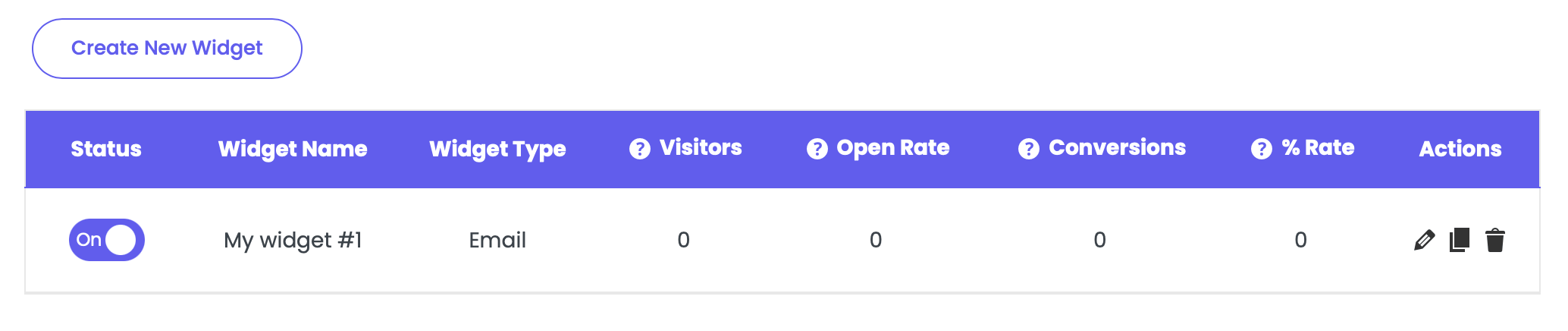
Choose Step 4: Triggers & Targeting, scroll down and look for the ”Days and hours targeting” option. By default, the widget will be displayed all the time.

Click on the “Add rule” button and select the desired day trigger, choosing from a specific days or the week, “weekend”, “everyday”, etc. Next, add the “from” and “to” time trigger and select your timezone.
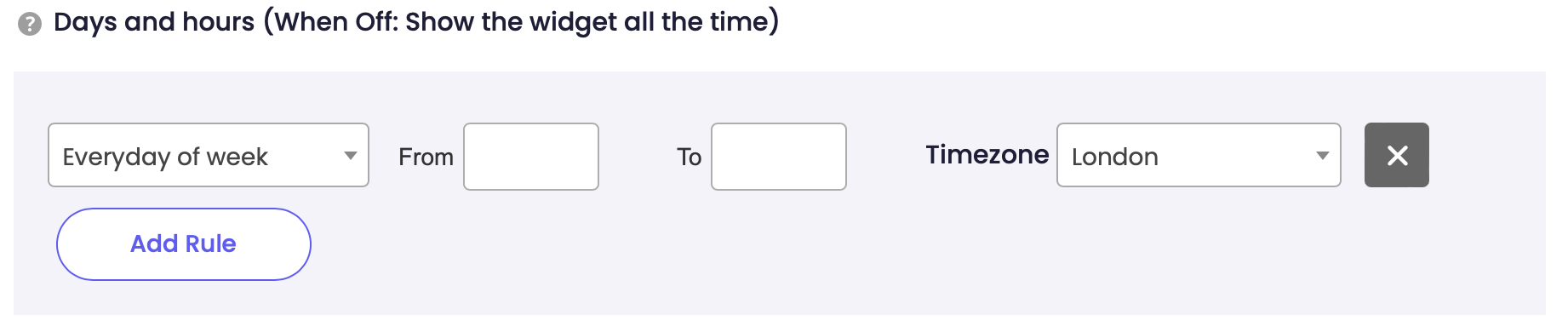
When you’re done, click on the “Save” button. Now your Coupon X widget will only be displayed in the specific days and hours you have just selected.
You can also read more about how to add country targeting rules, how to set up order history targeting rules, or page targeting rules by clicking on each of the links. (add correct links)