In this guide we’ll show you how you can add traffic source targeting to your Chatywidget in a few super simple and quick clicks.
To learn more about how to use the Chaty plug-in click here, and don’t forget to check our entire Chaty knowledgebase to make the most out of it.
With this feature you can display specific channels for users that came to your website from specific traffic sources including direct traffic, social networks (e.g. Facebook), search engines (e.g. Google), Google Ads or any other traffic source or website.
Let’s get right into it. First, open the Chaty settings and scroll down to ”Step 3: triggers and targeting settings”, then click on ”Add rule” next to ”Traffic source targeting”. Please note it’s available for pro users only.
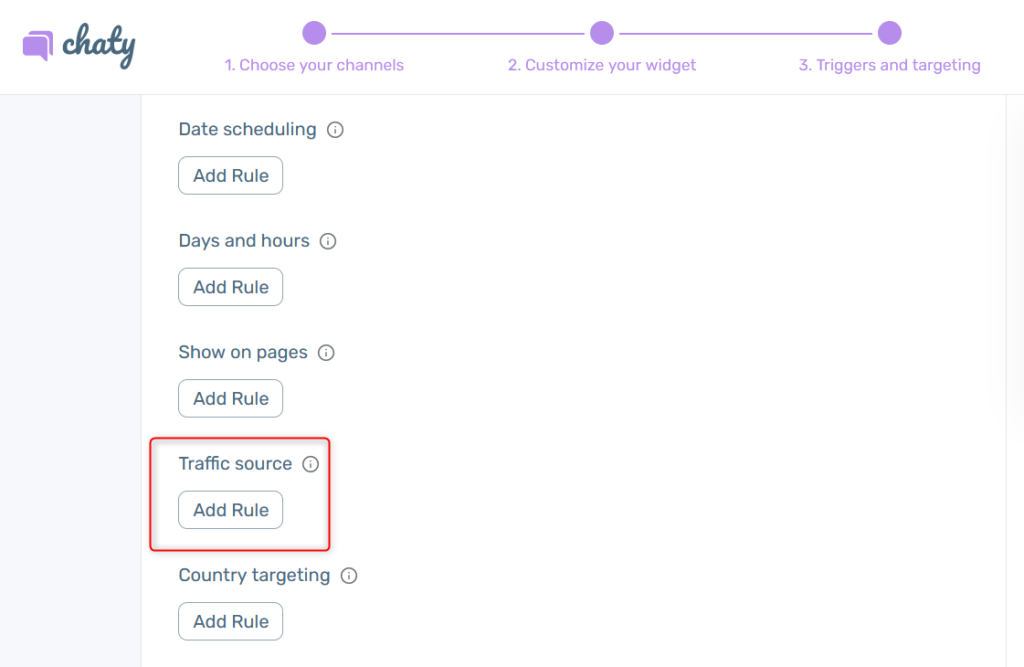
Now you need to turn on or off each of the settings: direct visit (to show the discount code to visitors who arrived at your website from direct traffic), social networks (to show the discount code to visitors who arrived at your website from social networks), search engines (to show the discount code to visitors who arrived at your website from search engines), Google Ads (to show the discount code to visitors who arrived at your website through Google Ads), or choose to display your coupon code to traffic generated from a specific URL that contains or doesn’t contain a specific website.

That’s it! When you’re done setting up your traffic source targeting settings, don’t forget to hit ”Save changes” at the bottom of the page. Easy as 1,2,3 ☺️ Now your Chaty social and communication channels will only be displayed to visitors who meet the above criteria you have just selected.
To learn how to set up date schedule targeting for your Chaty widget, click here.
Click here to learn how to show Chaty on specific pages only.
To learn how to display the Chaty widget on specific days and hours, click here.