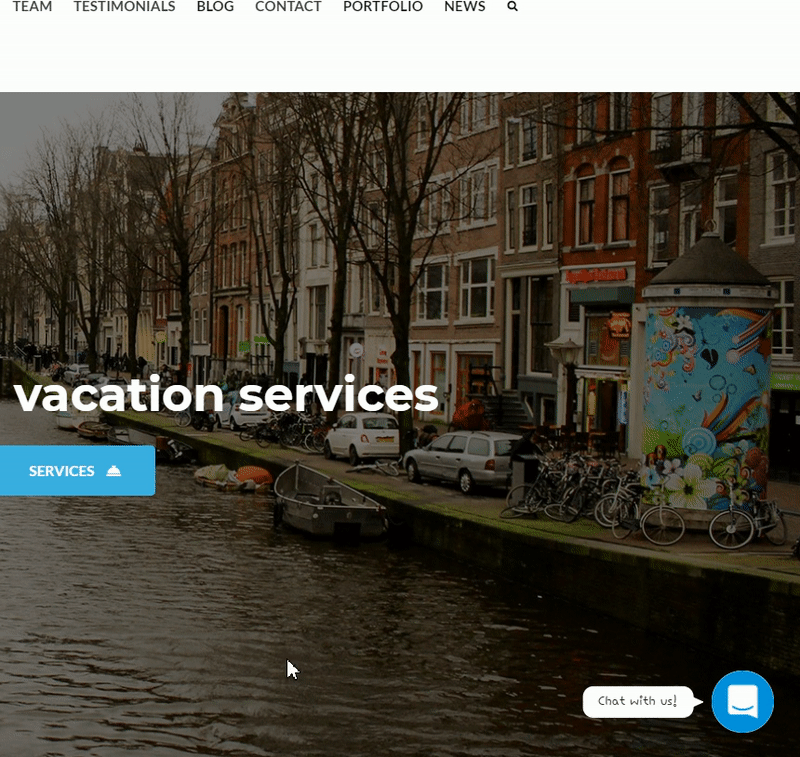In this guide we’ll show you how to launch Intercom live chat through Chaty. Intercom is a live chat you can use to reach and engage your website visitors, as well as track events and custom data for your leads.
To learn more about how to use the Chaty plug-in click here, and don’t forget to check our entire Chaty knowledgebase to make the most out of it.
So let’s dive in. First, install the Intercom plug-in for WordPress. You can check this easy visual guide on how to install and activate Intercom on your website here:
https://www.intercom.com/help/en/articles/173-install-intercom-on-your-wordpress-site
Now, open the Chaty settings in your WordPress dashboard and in the settings, choose your channels step add a new custom link channel:
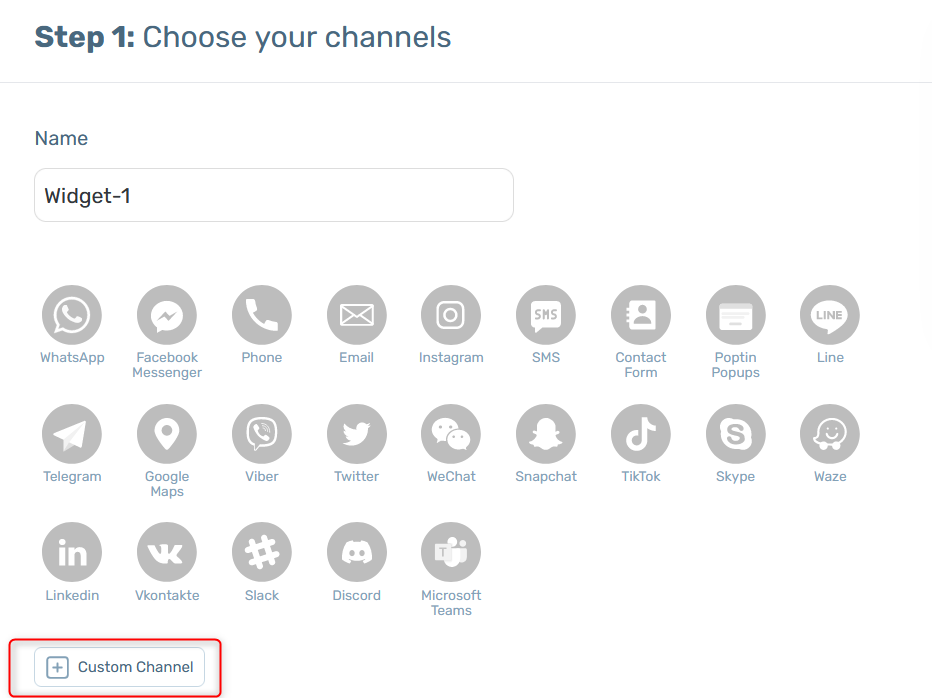
In the field that will show up below, add this code:
javascript:Intercom(‘show’);
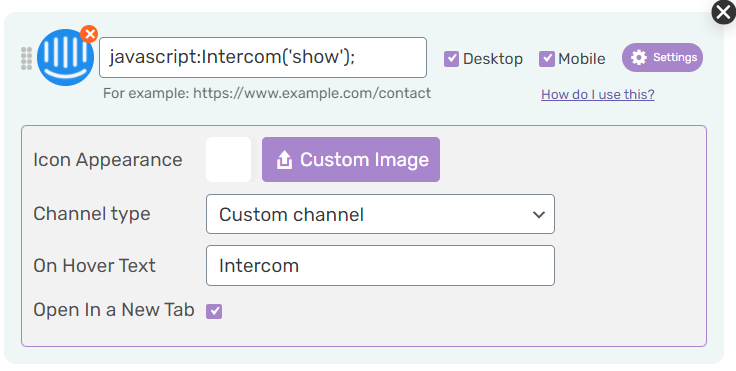
Select whether you want your Intercom chat to be displayed on desktop or mobile devices, or both. You can then customize the channel appearance by uploading a custom icon – for example the Intercom logo. You can also аdd an on hover text, for example ”Intercom”.
Note: if you want to hide Intercom live chat on load so that the widget is launched through Chaty, you need to uncheck the options to show the standard launcher to users and/or visitors in your Intercom account > Messenger settings. Here you can see how it works:
https://www.intercom.com/help/en/articles/189-turn-off-show-or-hide-the-intercom-messenger
That’s it! When you’re done, don’t forget to hit the ”Save changes” button to make sure your settings will be displayed accordingly. In the end, depending on your settings and customisations, it should look something like this: