In this guide we’ll show you how to launch Gorgias live chat & helpdesk from Chaty.
Gorgias is a well-recognised e-commerce helpdesk service that ”turns your customer service into a profit center”.
Before we start, don’t forget to check our entire Chaty knowledgebase to make the most out of it.
So let’s dive in. First, you need to install the Gorgias app from the Shopify app store here.
Now, after installing the Gorgias app, you need to proceed with connecting your store using the app dashboard. You can check out the Gorgias installation guide here.
After connecting the Gorgias app with your store, you can proceed with the integration with Chaty. First, you will need to hide the Gorgias widget tab so you can launch their widget trough Chaty.
To do this, you have to add the code below in your theme.liquid file in order to hide the widget. Click below to reveal the code:https://pastebin.com/1BzWm888 Next, follow the below instructions:
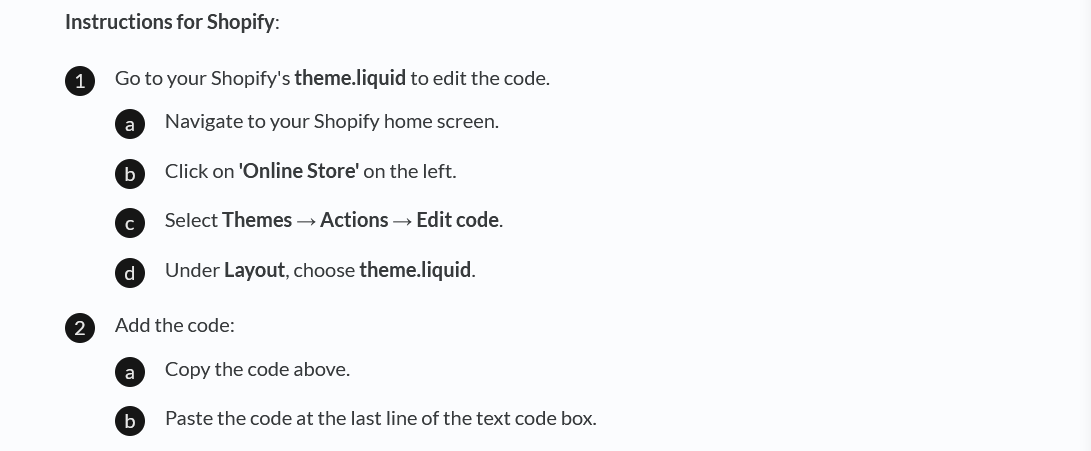
When you are done, don’t forget to hit the ”Save” button at the bottom of the page. It’s time to launch the Gorgias widget through Chaty. Now, after hiding the Gorgias widget, you need to go to your Chaty app settings and in the first step (”choose your channels”), click on the custom link icon. Then, paste the JavaScript function that launches the Gorgias widget as shown below: javascript:GorgiasChat.open();
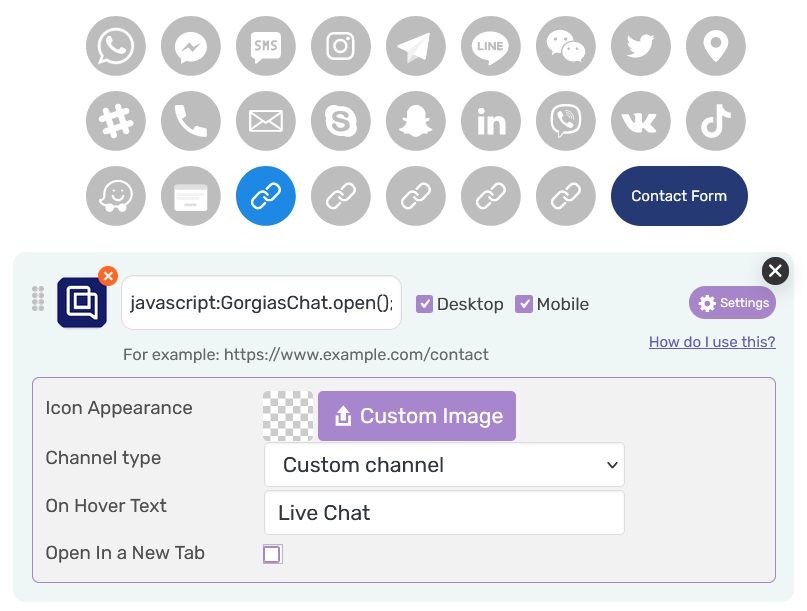
You can then choose whether you want the channel to be displayed on desktop or mobile, or both, as well as choose an icon colour or upload your own image, as well as add an on hover text, for example: ”Live Chat”.
When you are done, don’t forget to hit the ”Save” button at the bottom of the page. Your new Gorgias channel in Chaty should look something like this, depending on your settings and personalisation:
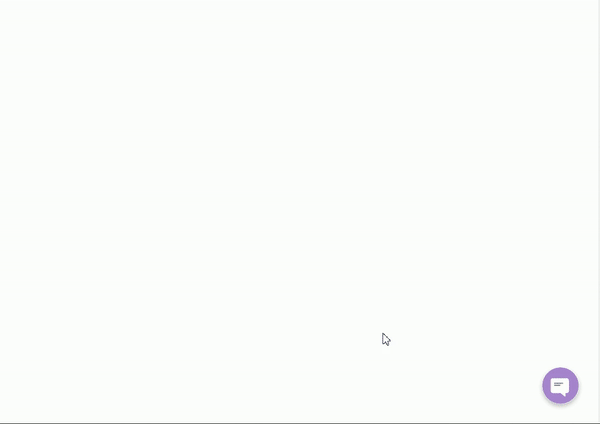
If you any assistance with configuring this, please don’t hesitate to reach out to our support team!