In this guide we’ll show you how to install Chaty on an LeadPages website.
But first, read on to learn how Chaty works and how it can be beneficial for your business.
The Chaty app offers your site visitors an easy click-to-chat connection to all platforms that you’re available on.
Having a single widget with multiple channels can be helpful with improving your customer experience and increasing your chances of conversion and sales.
You can use the Chaty app with 20+ well-known channels such as phone, email, WhatsApp, Facebook Messenger, Instagram, Telegram, Twitter, TikTok, Slack, Skype, Vkontakt, Viber, SMS, LinkedIn, Google Maps, Line, WeChat, Snapchat, Waze, Poptin, a contact form or you can even add custom channels.
Also, don’t forget to check our entire Chaty knowledgebase to make the most out of the Chaty app.
So let’s dive in on how you can install Chaty on a LeadPages website. First, you will need to create an account for the Chaty app here or if you already have an account, you can log in instead.
Next, proceed with setting up and customising your first Chaty widget with channels of your choice such as WhatsApp, Facebook Messenger, Instagram, Twitter and so on:
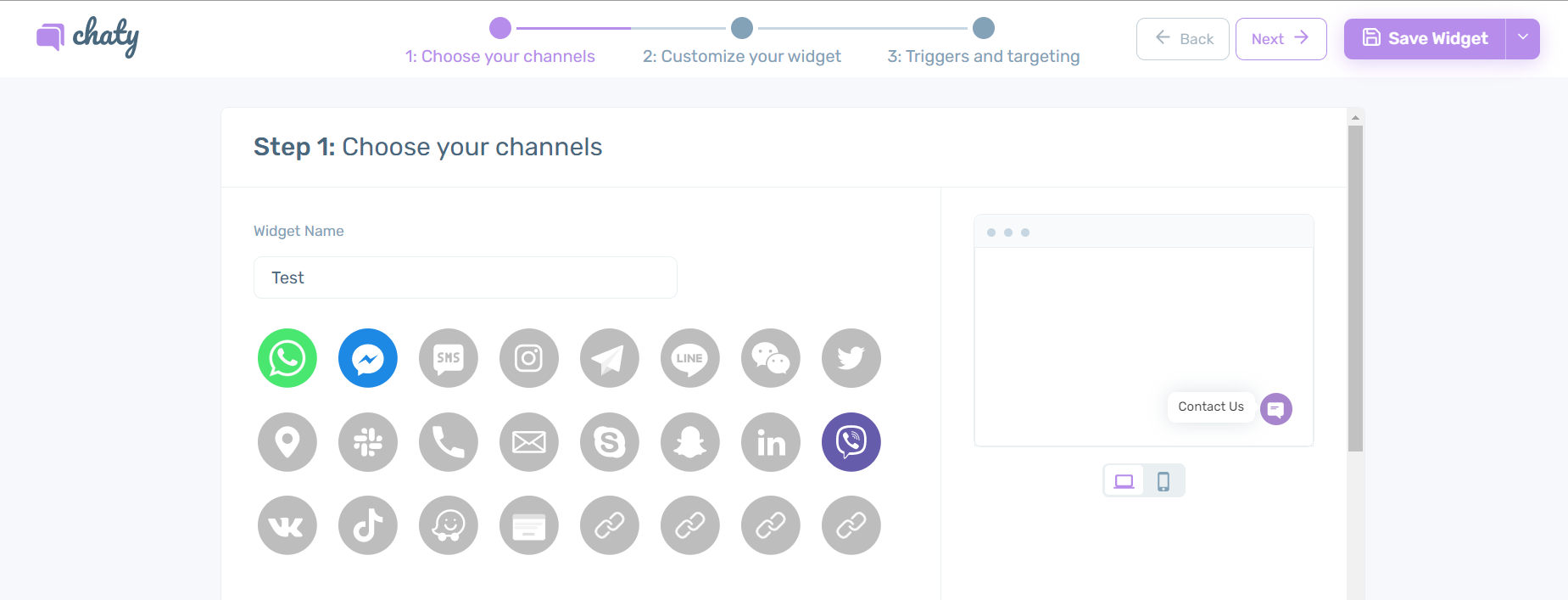
After you are done, copy the installation code:
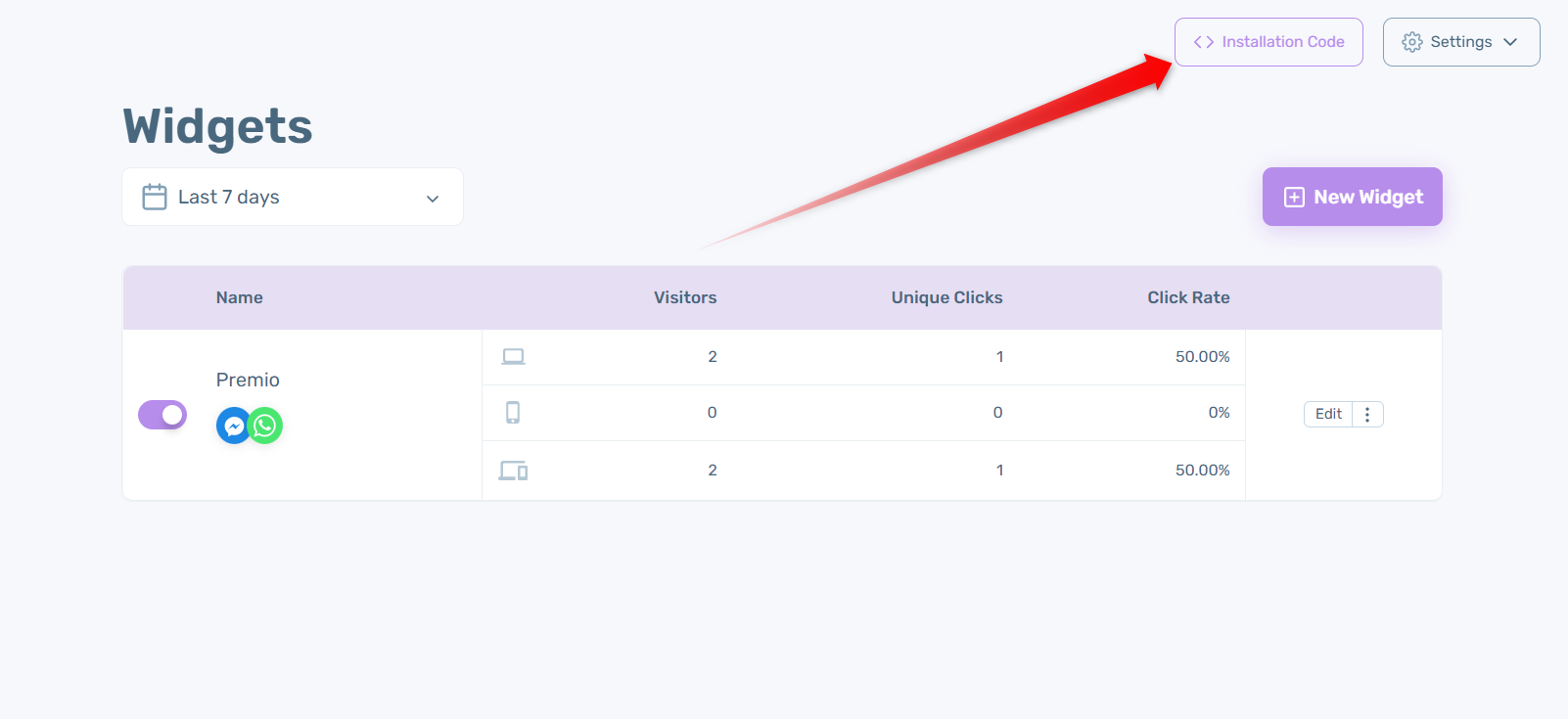
Now it’s time to connect Chaty to your LeadPages website.
Start with logging in to your LeadPages dashboard and then, open your page builder.
On the left side of your page builder, select the “Page Tracking” icon. Next, select “Analytics” in the menu. and paste your Chaty installation script into the Head Section Tracking Code box and click “Save“:
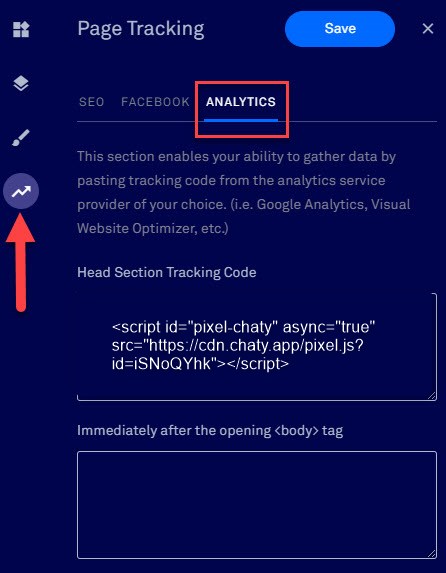
Don’t forget to click “Update” to publish the changes to your page.
And that’s it! Now you have the Chaty widget on your LeadPages webpage.
In the end, depending on your settings and customisations, it could look something like this with channels such as Instagram, WhatsApp, SMS, email, phone call or anything of your choice:
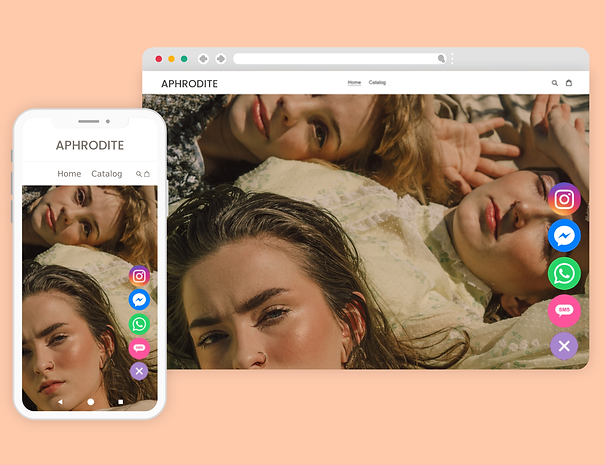
If you any assistance with configuring this, please don’t hesitate to reach out to our support team!