In this guide, we’ll go through the Chaty inner analytics feature. This feature is useful to keep track of your website visitors and their behaviour. Please note it’s accessible for pro users only.
Click here to learn how to track Chaty clicks with Google Analytics. This feature is available for Pro users only as well.
To learn more about how to use the Chaty plug-in click here, and don’t forget to check our entire Chaty knowledgebase to make the most out of it.
To access the Chaty analytics feature, go to the Chaty settings in your WordPress dashboard and select the ”Widget Analytics” feature.
In the widget analytics page you will be able to select what period of time to view results for from the drop-down menu, e.g. today, this month, all time or even add your custom dates. Below will appear the results for all widgets you have activated for the selected period of time.
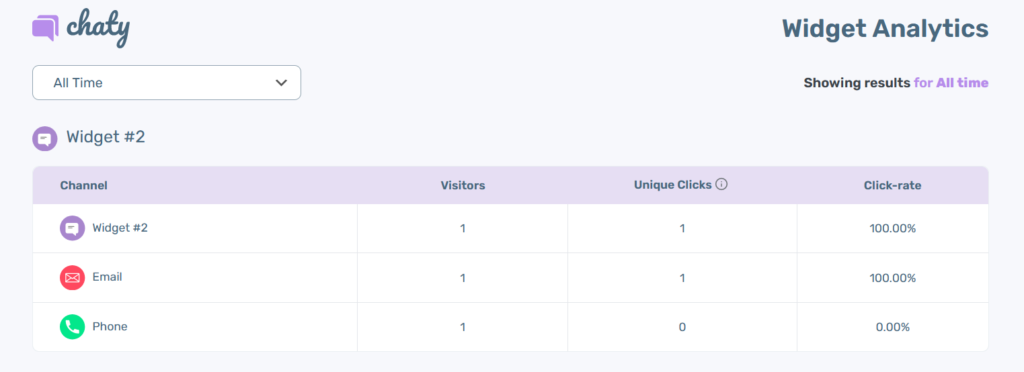
You will see results for each of your widgets. Next to each channel, you can see how many people have clicked on this channel (the so-called visitors), how many unique clicks you have – visitors who have clicked on the same channel more than once will count as one click – as well as how many visitors actually clicked on your channel (the so-called click-rate)
If you don’t wish to use the plug-in analytics feature for any reason, you can opt-out of it anytime by turning off the ”Collect Analytics Data” option at the bottom of the page.

Last but not least, you can reset the data at any time by clicking on the ”Reset data” red button.
