In this guide we’ll show you how to show Chaty on specific pages.
To learn more about how to use the Chaty plug-in click here, and don’t forget to check our entire Chaty knowledgebase to make the most out of it.
Go to the settings page of Chaty and click on Step 3 – Triggers and targeting.
You can add as many rules as you wish by clicking in the “Add Rule” button, or remove rules by clicking on the “X” buttons. You can target the homepage by selecting the “Homepage” option or any specific page or page that contains, starts with, ends with a specific word.
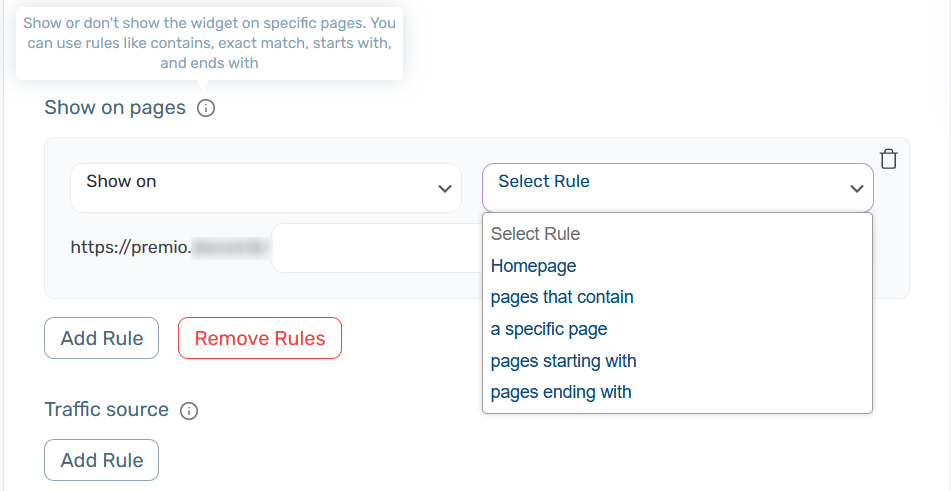
You can also target a specific WordPress blog post or WordPress blog category by selecting the “WordPress posts” option and the “WordPress Categories” option respectively from the drop down menu. Also, you can select All Posts or All Categories to show or hide the Chaty widget on all posts and all post categories.

And the last but not least! You can also target WooCommerce products and products on sale simply by selecting the relevant option from the drop down menu. You then need to select the products you wish to target as well.

Here are the all options available for this feature:
Homepage – show/doesn’t show on your Homepage;
Link that contains – show/doesn’t show on your website link that contains a string;
A specific link – show/doesn’t show on a specific URL;
Links starting with – show/doesn’t show on a page starting with a string;
Links ending with – show/doesn’t show on a page ending with a string;
WordPress Pages – show/doesn’t show on a WordPress page/pages;
WordPress Posts – show/doesn’t show on a WordPress post/posts;
WordPress Categories – show/doesn’t show on a WordPress post category/categories;
WordPress Tags – show/doesn’t show on a WordPress specific tag/tags;
WooCommerce products – show/doesn’t show on a WooCommerce product/products;
WooCommerce products on sale – show/doesn’t show on a WooCommerce product on sale.
*Please note that you should have WooCommerce installed for the last 2 options!
This feature is available in the Pro version of Chaty.
To learn how to display the Chaty widget on specific days and hours, click here.
Click here to read how to show different communication channels based on the time of the day.
And here you can learn how to create different Chaty widgets for different pages.
Click here to read more about how to set up traffic source targeting to your widget.
To learn how to set up date schedule targeting for your Chaty widget, click here.
Click here to learn how to create different Chaty widgets for desktop and mobile.