In this guide, we’ll show you how to connect your WhatsApp number to Chaty.
Let’s dive in. Open the Chaty settings from your WordPress dashboard and add a WhatsApp channel from “Step 1: Choose your channels”.
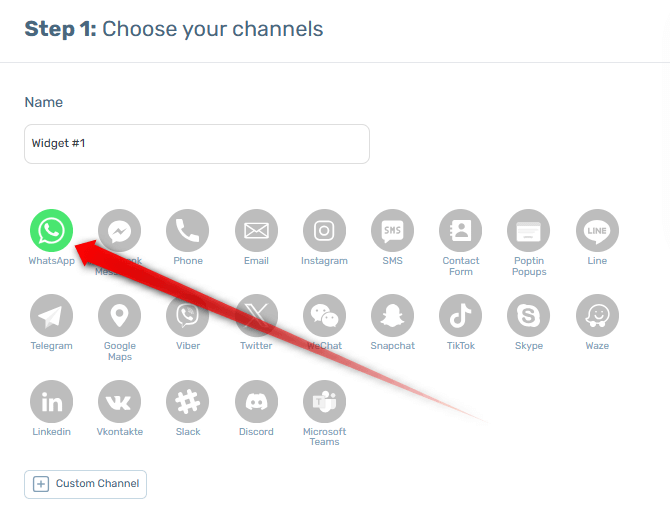
In the field that will show up, start typing your full number with country code (it will work both with and without a + before it), for example, if you’re from the UK, start typing 44 or +44… The flag of the country associated with the country code will appear in front of the field:
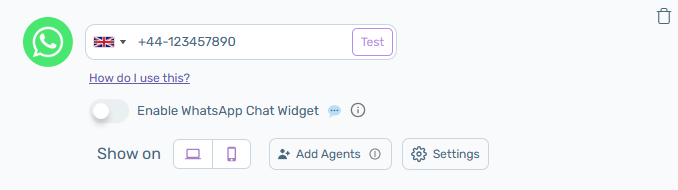
You can add/ paste your phone number and click on the “Test” button.

If the redirect was successful, then please click on the “Yes, Correct” button. If not, please click on the “Edit Number” button to change your WhatsApp number.
Last but not least, by default on a desktop device, your website visitors will be redirected to a new window asking them to continue the chat on the WhatsApp desktop app if they have it installed on their device, or to an official WhatsApp desktop app download link. If you select the ”Use WhatsApp Web directly on desktop” feature from the WhatsApp settings, the new chat will open in WhatsApp Web directly in their browser.
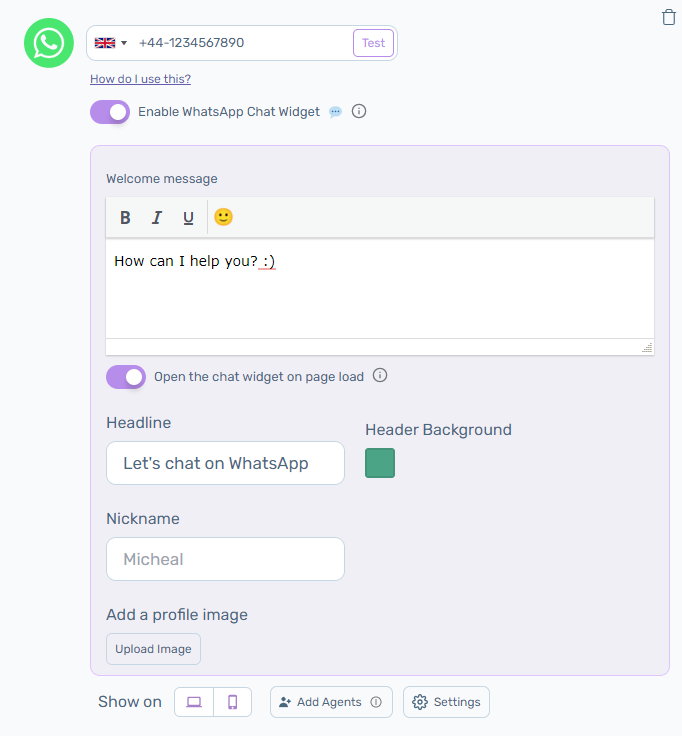
You can also opt for an embedded WhatsApp chat popup, to learn how, head over to this page: https://premio.io/help/chaty/how-to-add-a-whatsapp-popup-chat-to-your-website/
To learn how to add a pre-set message and title and URL merge tags to your WhatsApp channel, click here.
That’s it! Easy as 1,2,3 ☺️
You can go ahead and further personalise your Chaty widget following the instructions in this guide, explaining how to use the plug-in: https://premio.io/help/chaty/how-to-use-chaty/ or find our entire help documentation here: https://premio.io/help/chaty/
When you’re done personalising the widget according to your needs and preferences, don’t forget to hit the ”Save changes” button.